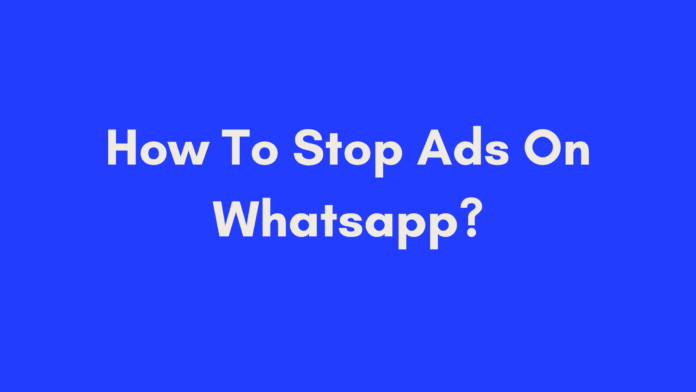Quick Summary
If you’re frustrated by ads on WhatsApp, whether on the official app or GB WhatsApp, there are effective ways to manage and minimize them. For official WhatsApp, you can block spam contacts and report unwanted messages, as the app does not typically display traditional ads. For GB WhatsApp users, disabling pop-ups in settings and using ad-blocker apps can help reduce interruptions. Additionally, blocking pop-up ads on Android devices can be managed through browser settings and third-party ad-blocking apps. Always consider the risks associated with using third-party apps and prioritize official, secure versions for the best experience.
Introduction
WhatsApp is one of the most popular messaging apps globally, boasting over two billion users. It offers a seamless way to stay connected with friends, family, and colleagues. However, one common frustration among users is the presence of ads within the app. These ads can disrupt conversations, affect user experience, and detract from the app’s primary function of messaging.
In this guide, we will walk you through various methods to stop ads on WhatsApp. Whether you’re using the official WhatsApp app or an alternative like GB WhatsApp, we’ve got solutions to help you regain control over your messaging experience. We’ll explore steps to disable ads, manage settings, and use additional tools to minimize unwanted advertisements.
Understanding Ads on WhatsApp
What Are Ads on WhatsApp?
Ads on WhatsApp generally refer to promotional messages and sponsored content that can appear within the app. These ads might come in the form of:
- Sponsored Messages: These are promotional messages sent by businesses to users who have opted in or are part of specific marketing campaigns.
- Promotional Content: Sometimes, users might receive messages from contacts promoting products or services, which can be perceived as ads.
Examples of Ads on WhatsApp
- Sponsored Messages: A business might send you a message promoting their latest sale or new product line. If you’ve interacted with this business before, you might receive these types of ads.
- Promotional Content: A contact may share a message about a new app or service, even though it’s unsolicited and appears similar to a marketing ad.
Why Ads Appear on WhatsApp
Ads on WhatsApp are often driven by several factors:
- Monetization: Businesses use WhatsApp as a platform to reach potential customers directly. These messages help companies engage with their audience in a more personal and direct manner.
- Targeted Marketing: WhatsApp’s integration with Facebook’s advertising system allows businesses to send targeted ads based on user data and preferences.
- User Consent: Ads may also appear because users have opted into certain marketing lists or interactions with businesses that utilize WhatsApp for promotion.
While these ads can be helpful for discovering new products or services, they can also be intrusive if not managed properly. Understanding the types of ads and their purpose can help users take appropriate measures to minimize their impact.
In the next section, we’ll dive into specific methods to stop ads on the official WhatsApp app, focusing on practical steps you can take to reduce or eliminate these interruptions.
Methods to Stop Ads on Official WhatsApp
When it comes to managing ads on the official WhatsApp app, there are several practical steps you can take to reduce or eliminate unwanted advertisements. While WhatsApp itself doesn’t display traditional banner ads, users might still encounter promotional messages and spam. Here’s how you can address these issues:
Adjusting Privacy Settings
One effective way to limit unwanted ads and messages is by fine-tuning your privacy settings on WhatsApp. This helps you control who can contact you and view your personal information.
How to Review and Change Privacy Settings
- Open WhatsApp: Launch the WhatsApp app on your device.
- Access Settings: Tap the three-dot menu icon in the top-right corner of the screen and select “Settings.”
- Go to Privacy: Tap on “Privacy” to view and adjust your privacy settings.
- Last Seen: Set this to “Nobody” to prevent others from seeing your last activity.
- Status: Limit who can see your status updates by selecting “My Contacts Except…” and choosing specific people.
- Profile Photo and About Info: Adjust these settings to “My Contacts” to ensure only people you know can view your profile information.
By restricting visibility and contact options, you can significantly reduce the chances of receiving unsolicited ads.
Blocking Unwanted Contacts
If you receive promotional messages from specific contacts or unknown numbers, blocking them can be a straightforward solution.
Steps to Block and Report Contacts
- Open the Chat: Go to the chat with the contact you want to block.
- Access Contact Info: Tap on the contact’s name or number at the top of the chat screen.
- Block Contact: Scroll down and select “Block Contact.”
- Report Spam: If the contact is sending spam or ads, you can also tap “Report Spam” to help WhatsApp improve its spam detection.
Blocking contacts ensures that you no longer receive messages from them, and reporting spam helps improve the app’s ability to filter unwanted content.
Managing Notification Settings
Adjusting your notification settings can also help manage the impact of promotional messages.
How to Adjust Notification Settings
- Open WhatsApp: Launch the app and go to “Settings.”
- Tap on Notifications: Here, you can manage how notifications are displayed.
- Message Notifications: Choose between “Alert” and “Silent” options to control how incoming messages appear.
- Groups: Manage notifications for group chats to avoid being overwhelmed by multiple messages.
By fine-tuning these settings, you can minimize disruptions from ads and maintain a more focused messaging experience.
Disabling Ads on GB WhatsApp
GB WhatsApp is a popular third-party modification of the official WhatsApp app. While it offers additional features not available in the original app, it also comes with its own set of challenges, including ads. Here’s how you can disable ads on GB WhatsApp and make your messaging experience smoother.
Accessing GB WhatsApp Settings
To start managing ads on GB WhatsApp, you need to access the app’s settings:
- Open GB WhatsApp: Launch GB WhatsApp on your device.
- Go to Settings: Tap the three-dot menu icon in the top-right corner of the screen.
- Select GB Settings: From the drop-down menu, choose “GB Settings.”
Disabling Ads in GB WhatsApp
In the GB Settings menu, you can find options to manage and disable ads:
- Tap on Privacy: In the GB Settings menu, tap on “Privacy.”
- Find Show GBWA Popup: Look for the option labeled “Show GBWA Popup.”
- Disable the Popup: Toggle this option off to prevent ads from appearing in the app.
Disabling the “Show GBWA Popup” option helps reduce the visibility of ads within GB WhatsApp, although it might not completely eliminate all ads.
Additional Measures
If disabling the popup option doesn’t fully stop ads, consider these additional measures:
- Update GB WhatsApp: Ensure you’re using the latest version of GB WhatsApp. Updates often include bug fixes and improvements that might reduce ad occurrences.
- Use Ad Blocker Apps: Install ad blocker apps like Adblock Plus or AdGuard to help filter out ads across your device, including in GB WhatsApp.
Note: Be cautious when using third-party apps like GB WhatsApp, as they can pose privacy and security risks. Always weigh the benefits against potential risks.
Blocking Pop-up Advertisements on Android Devices
Pop-up ads can be a major annoyance when using your Android device. Whether you’re browsing the web or using other apps, here’s how you can block these intrusive advertisements.
Blocking Pop-ups on Different Browsers
Different web browsers on Android devices offer various settings to block pop-ups:
Google Chrome
- Open Chrome: Launch the Chrome browser on your Android device.
- Access Settings: Tap the three-dot menu icon in the top-right corner and select “Settings.”
- Go to Site Settings: Tap on “Site settings.”
- Block Pop-ups: Tap on “Pop-ups and redirects” and toggle the option off.
Samsung Browser
- Open Samsung Browser: Launch the Samsung Browser on your device.
- Access Settings: Tap the three-dot menu icon at the bottom-right corner and select “Settings.”
- Go to Sites and Downloads: Tap on “Sites and downloads.”
- Toggle Block Pop-ups: Turn off the “Block pop-ups” option.
Mozilla Firefox
- Open Firefox: Launch Mozilla Firefox on your Android device.
- Access Settings: Tap the three-dot menu icon in the top-right corner and select “Settings.”
- Go to Privacy & Security: Tap on “Privacy & Security.”
- Block Pop-ups: Toggle off the “Block pop-up windows” option.
Using Third-Party Ad-Blocking Applications
If browser settings aren’t enough, consider using third-party ad-blocking applications:
- Adblock Plus
- AdGuard
- uBlock Origin
These apps are designed to block ads across various apps and browsers on your Android device, providing a more ad-free experience.
Removing Spamming Apps and Launchers
Sometimes, pop-ups may be caused by spamming apps or launchers:
- Open Settings: Go to your device’s “Settings.”
- Select Apps: Tap on “Apps” or “Applications.”
- Identify Suspicious Apps: Look through the list of installed apps for any unfamiliar or suspicious apps.
- Uninstall: Select the app and tap “Uninstall” to remove it from your device.
Tip: Regularly review your installed apps to ensure there are no unwanted or potentially harmful applications causing disruptions.
Additional Tips and Tricks
Here are some extra tips to further enhance your ad-free experience on WhatsApp and your Android device:
- Regular Updates: Keep your apps and system updated to benefit from the latest security patches and improvements.
- Privacy Settings: Regularly review and adjust privacy settings to manage who can contact you and view your information.
- Security Software: Use reputable security software to protect against malware and unwanted ads.
- Feedback to Developers: If you encounter persistent issues with ads, consider providing feedback to the developers or seeking support from user communities.
By following these steps and tips, you can significantly reduce the impact of ads on your WhatsApp experience and Android device.
Conclusion
Ads on WhatsApp, whether you’re using the official version or a third-party app like GB WhatsApp, can disrupt your messaging experience. While the official WhatsApp app is designed to minimize such interruptions, GB WhatsApp and other third-party apps might introduce unwanted ads. Fortunately, there are several methods to tackle these ads effectively.
For official WhatsApp users, the best approach is to manage your settings to prevent unwanted pop-ups and be cautious about third-party apps that might cause additional ad disruptions.
For GB WhatsApp users, you can disable ads by adjusting settings within the app and consider using ad-blocking apps to further reduce interruptions. However, always weigh the benefits of using such third-party apps against the potential privacy and security risks.
When dealing with pop-up ads on Android devices, make sure to use your browser’s built-in settings to block pop-ups, consider third-party ad-blocking applications, and remove any spamming apps or launchers that may be causing these ads.
By taking these steps, you can improve your overall experience with WhatsApp and Android devices, ensuring a smoother and more enjoyable interaction with your messaging app.
Remember, while managing ads is important, it’s equally crucial to prioritize your privacy and security by choosing reputable apps and regularly updating your device.
References
- GB WhatsApp: How to Stop or Block GB WhatsApp Ads
- How to Block Pop-Up Adverts on Android
- How to Stop Adverts on WhatsApp
- Adblock Plus
- AdGuard
- uBlock Origin
Frequently Asked Questions
How can I stop ads on official WhatsApp?
To stop ads on the official WhatsApp app, you should focus on managing your settings and ensuring you’re using the official version of the app. Currently, WhatsApp does not display traditional ads like banner ads or video ads, so most issues are related to potential spam messages or promotions. To minimize these, you can:
- Block spam contacts: Open the chat with the spam contact, tap on the contact’s name, and select “Block Contact.”
- Report spam: Open the chat, tap on the contact’s name, and select “Report Contact.”
- Update your app regularly: Ensure you’re using the latest version of WhatsApp to benefit from the latest security and privacy features.
Why am I seeing ads on GB WhatsApp?
GB WhatsApp is a modified version of the official WhatsApp app and is not endorsed by WhatsApp Inc. As such, it may include ads or pop-ups from third-party sources. These ads are not a feature of the official WhatsApp app but can appear due to the nature of third-party modifications. To stop these ads, you can:
- Disable in-app ads: Go to GB WhatsApp settings, tap on “GB settings,” then “Privacy,” and toggle off options related to pop-ups.
- Use ad-blocker apps: Install ad-blocker apps like Adblock Plus or AdGuard to help block ads across your device.
How can I block pop-up ads on my Android device?
Pop-up ads on Android devices can be annoying, but you can block them through various methods:
- In-built browser settings:
- Chrome: Go to Settings > Site Settings > Pop-ups and redirects, and toggle off.
- Samsung Browser: Go to Settings > Sites and downloads, and toggle off “Block pop-ups.”
- Mozilla Firefox: Go to Settings > Privacy & Security, and toggle off “Block pop-up windows.”
- Use ad-blocking apps: Download and install apps such as Adblock Plus, AdGuard, or uBlock Origin from the Google Play Store to block ads across apps and browsers.
- Remove spamming apps: Uninstall any suspicious or unfamiliar apps that might be causing unwanted ads by going to Settings > Apps and selecting “Uninstall” for any problematic apps.
Are there any risks associated with using third-party apps like GB WhatsApp?
Yes, using third-party apps like GB WhatsApp can pose risks to your privacy and security. These apps are not officially supported or verified by WhatsApp and may:
- Compromise your personal data: Third-party apps might not have robust security measures, increasing the risk of data breaches.
- Introduce malware: Modified apps can sometimes include malicious code or software.
- Violate WhatsApp’s terms of service: Using these apps may lead to temporary or permanent bans from the official WhatsApp platform.
Always exercise caution and consider using only official apps from trusted sources to protect your personal information.
How often should I update my apps to avoid ads and other issues?
It is advisable to update your apps regularly to ensure you have the latest features, security patches, and bug fixes. For WhatsApp and similar apps, check for updates:
- Weekly: Regularly check for updates in the app store to stay current with the latest versions.
- After notifications: Install updates promptly if you receive notifications about new versions or security updates.
Keeping your apps up-to-date helps in minimizing bugs, security vulnerabilities, and potential disruptions like unwanted ads.
Author’s Note
As the digital landscape evolves, managing ads and ensuring a smooth user experience on messaging platforms like WhatsApp becomes increasingly important. Through my experience and research, I’ve aimed to provide practical and actionable advice to help you take control of your WhatsApp experience, whether you’re using the official app or exploring third-party alternatives.
Why This Matters: Ads and spam can be more than just an annoyance; they can impact your privacy and overall user satisfaction. By addressing these issues proactively, you can enjoy a cleaner, more secure messaging environment.
Personal Experience: Having navigated the world of messaging apps and faced similar challenges with unwanted ads and pop-ups, I understand the frustration these issues can cause. My goal is to share insights and solutions that have proven effective in resolving these problems.
Cautions and Recommendations: While exploring third-party apps like GB WhatsApp might offer additional features, it’s crucial to be aware of the associated risks. Always prioritize your privacy and security, and consider sticking with official, well-supported versions of apps whenever possible.
If you have any feedback or additional questions about managing ads on WhatsApp or any other related topics, feel free to reach out. Your input helps improve the quality and relevance of the content I provide.
Thank you for reading, and I hope you find the information helpful in enhancing your WhatsApp experience!

Oliver is a full-time writer with a passion for creating compelling content on diverse topics, including finance, business, product reviews, and more. With a keen eye for detail and a commitment to thorough research, she brings clarity and depth to complex subjects, making them accessible and engaging for readers. Oliver’s dedication to her craft ensures that every article is informative, well-researched, and thought-provoking. Outside of writing, she enjoys exploring new ideas, reading extensively, and continually expanding her knowledge.
Editorial Process
At Trusted Sources, our editorial process is crafted to ensure that every piece of content we produce—whether it’s an informational article or a review—meets the highest standards of accuracy, reliability, and engagement. Our commitment to delivering valuable, research-driven, and reader-centric content is reflected in our systematic and meticulous editorial approach.
Affiliate Disclosure
we are committed to transparency and honesty in all aspects of our operations, including our affiliate partnerships. We participate in various affiliate programs, which means we may earn commissions on qualifying purchases made through links on our Website.