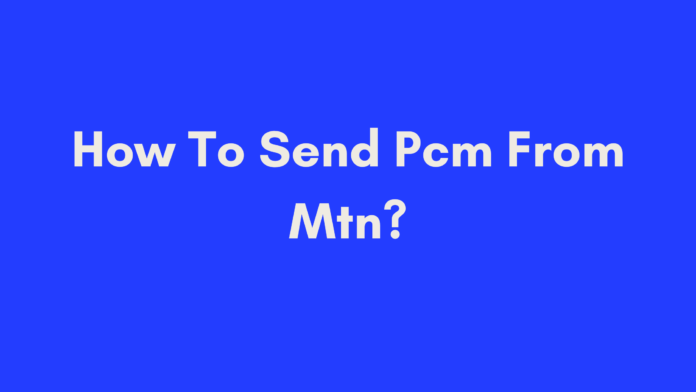Quick Summary
Looking to send a Please Call Me (PCM) message on MTN? This guide walks you through the easy steps to send a PCM message, personalize it with your name, and manage your communication preferences. Learn how to block or unblock numbers, opt out of advertisements, and understand how PCM services work on other South African networks. With this comprehensive information, you’ll be able to use MTN’s PCM service effectively and keep your communication smooth and hassle-free.
Introduction
Welcome to our in-depth guide on how to send a Please Call Me (PCM) message on MTN. If you’ve ever found yourself without airtime but needing someone to return your call, MTN’s PCM service is a lifesaver. This feature allows you to send a request for a callback when you’re unable to make a call due to insufficient funds. In this blog post, we’ll walk you through everything you need to know about sending PCM messages, from the basic process to personalizing your messages and managing your PCM settings. Whether you’re new to the service or just looking to make the most out of it, we’ve got you covered.
What is a Please Call Me (PCM) Message?
A Please Call Me (PCM) message is a convenient feature provided by MTN that allows users to send a free request to another person, asking them to call them back. This service is particularly useful when you run out of airtime or have limited credit, yet need to communicate the urgency of a call back.
How PCM Messages Work on MTN
When you send a PCM message, it gets delivered to the recipient as a notification. This notification includes your request for them to return your call. The great thing about PCM messages is that they are completely free of charge, meaning you can still stay in touch even when your airtime is depleted.
Benefits of Using PCM Messages
- Cost-effective Communication: PCM messages are free, so you can request a call back without spending any airtime.
- Urgent Communication: Ideal for situations where immediate contact is necessary, but you can’t afford a call.
- Convenience: Quickly send a callback request without needing to type out a lengthy message.
Personalizing Your PCM Message
Personalizing your PCM message can make it more effective and help the recipient recognize who is reaching out. Here’s how you can customize your PCM message on MTN:
How to Add Your Name to PCM Messages
- *Dial 121# on your MTN mobile device.
- Press the send or call button to initiate the request.
- Select the option to add your name to the PCM message.
- Follow the prompts to enter your name.
- Press the send or call button to save the changes.
By adding your name, the recipient will know who is requesting the call back, making it easier for them to recognize you. This is especially helpful if you have contacts with similar names or if you want to ensure clarity.
Exploring Additional Personalization Features
The MTN menu might offer other options to further customize your PCM message. To explore these features:
- Dial *121#.
- Review the menu options available.
- Select any additional features you wish to use.
For instance, MTN’s menu may offer features to send messages with specific requests or notifications. Experiment with these options to make your PCM requests more effective.
Personal Tip: I once used the PCM service when my phone was out of battery and I was stuck in a remote area. Adding my name made it clear to my friend who was trying to contact me, and they promptly returned the call.
In the next section, we’ll dive into how to manage PCM messages, including blocking and unblocking numbers. Let me know when you’re ready to proceed!
Managing PCM Messages: Blocking and Unblocking Numbers
Managing your PCM messages effectively includes controlling which numbers can send you PCM requests. Whether you’re dealing with spam or just want to limit interruptions, MTN provides tools to help you block and unblock numbers.
Blocking Specific Numbers from Sending PCM Messages
If you’re receiving unwanted PCM messages, you can block specific numbers to avoid further interruptions. Here’s how to block a number:
- *Dial 121# on your MTN mobile phone.
- Press the call or send button to initiate the request.
- Select the “Block” option from the menu.
- Enter the cellphone number you want to block.
- Press the call or send button to confirm the blocking.
Once blocked, the specified number will no longer be able to send you PCM messages. This feature helps keep your communication channel free from spam or unwanted requests.
Example: I once had an issue with receiving frequent PCM requests from unknown numbers. Blocking these numbers streamlined my notifications and kept my phone usage focused and relevant.
Unblocking Numbers
If you’ve blocked a number by mistake or want to re-establish communication, you can easily unblock it. Here’s how:
- *Dial 121# on your MTN mobile phone.
- Press the call or send button to start the process.
- Select the “Manage CallBacks” option.
- Choose the “Blocked Numbers” option.
- Review the list of blocked numbers.
- Select the number you wish to unblock.
- Confirm your selection to unblock the number.
Once unblocked, the number will be able to send you PCM messages again. Be cautious when unblocking numbers to ensure you’re only allowing trusted contacts.
Opting Out of Advertisements in PCM Messages
Occasionally, PCM messages may come with advertisements or promotional content. If you prefer to receive only the essential call-back requests without additional ads, you can opt out of these advertisements.
Why You Might Receive Advertisements
PCM messages occasionally include ads from MTN or third-party advertisers. These ads are designed to promote products, services, or special offers. While they can be useful, they may clutter your messages if you prefer a clean communication experience.
How to Opt-Out of Receiving Advertisements
- *Dial 121# on your MTN mobile phone.
- Select the option to manage your PCM settings.
- Look for an option to opt-out of advertisements.
- Select this option to disable ads in your PCM messages.
By opting out, you’ll receive only the essential callback requests without any promotional content, ensuring a more streamlined messaging experience.
Personal Tip: I opted out of PCM ads when I found them distracting. It made my notifications less cluttered and more focused on important callbacks.
PCM Service on Other Networks in South Africa
MTN’s PCM service is not exclusive to its network. Other major networks in South Africa also offer similar services. Here’s a brief overview:
Overview of PCM Services on Vodacom, Cell C, and Telkom
- Vodacom: Offers a PCM service similar to MTN. Users can send a free callback request using a specific code.
- Cell C: Provides a PCM service that allows users to request a call back without airtime. The process is straightforward and similar to MTN’s.
- Telkom: Has its own PCM feature, enabling users to send a request for a callback when they’re out of airtime.
How to Send PCM Messages on Other Networks
Each network has its unique code or method for sending PCM messages. Here’s a general guide:
- Vodacom: Dial
*135*followed by the recipient’s number. - Cell C: Use the code
*133*followed by the recipient’s number. - Telkom: Dial
*140*followed by the recipient’s number.
For accurate codes and detailed instructions, refer to the official website or customer service of the respective network.
Conclusion
In this comprehensive guide, we’ve explored the ins and outs of sending Please Call Me (PCM) messages on MTN. From the basic steps to send a PCM message to personalizing your message and managing your communication preferences, we’ve covered everything you need to know.
Key Takeaways
- Sending PCM Messages: It’s a free and efficient way to request a call back when you’re out of airtime. Follow the simple dialing procedure to make sure your message gets through.
- Personalization: Adding your name to PCM messages helps recipients recognize you, making the communication more effective.
- Management Tools: Blocking and unblocking numbers lets you control who can send you PCM requests, and opting out of advertisements keeps your messages clean and focused.
- Cross-Network Use: The PCM service is available on other South African networks too. Familiarize yourself with the specific codes for Vodacom, Cell C, and Telkom to use their services effectively.
By utilizing these features, you can enhance your communication experience and ensure that you remain connected even when facing airtime limitations. Whether you’re a new user or a seasoned one, these tips and tricks will help you make the most out of MTN’s PCM service.
If you have any questions or need further assistance, don’t hesitate to reach out. Stay connected and make the most out of your MTN service!
References
- MTN Official PCM Service Page
- How to Send a Please Call Me on MTN Network
- TechCabal: How to Send Please Call Me on MTN, Vodacom, Cell C, and Telkom in South Africa
Frequently Asked Questions
What is the cost of sending a Please Call Me (PCM) message on MTN?
Sending a Please Call Me message on MTN is completely free. This means you can request a callback without spending any airtime. The service is designed to help you stay connected even when you have limited credit.
How many PCM messages can I send per day?
You are allowed to send up to five Please Call Me messages per 24-hour period. This limit helps prevent abuse of the service and ensures that it remains available to all users.
Can I send a PCM message to someone who is not on the MTN network?
No, the Please Call Me service is specifically designed for MTN users. You can only send a PCM message to other MTN subscribers. If you need to contact someone on a different network, you’ll need to use other communication methods.
How can I add a personal touch to my PCM message?
To personalize your PCM message on MTN, you can add your name so the recipient knows who is requesting the call back. Dial *121#, select the option to add your name, and follow the prompts to enter your details.
What should I do if I’m receiving unwanted PCM messages?
If you’re receiving PCM messages from unwanted or spammy numbers, you can block those numbers. Dial *121#, choose the “Block” option, and enter the number you want to block. This will prevent that number from sending you further PCM requests.
How can I opt out of advertisements in PCM messages?
To opt out of receiving advertisements along with your PCM messages, dial *121#, go to the settings menu, and select the option to opt-out of advertisements. This will ensure that you only receive the essential callback requests without any promotional content.
Can I use PCM services on other networks in South Africa?
Yes, other major networks in South Africa, such as Vodacom, Cell C, and Telkom, also offer PCM services. Each network has its own specific code for sending PCM messages. Check with your network provider for the exact procedure and codes.
How do I unblock a number that I’ve previously blocked?
To unblock a number, dial *121#, select the “Manage CallBacks” option, then choose “Blocked Numbers”. From the list, select the number you wish to unblock and confirm your choice. The unblocked number will then be able to send you PCM messages again.
Author’s Note
Thank you for reading this comprehensive guide on managing and utilizing Please Call Me (PCM) messages on the MTN network. I hope you found the information both valuable and practical for your needs.
As someone who values effective communication, I’ve found PCM messages to be an invaluable tool, especially in situations where airtime is scarce. Whether you’re new to the MTN network or a seasoned user, understanding the ins and outs of PCM services can greatly enhance your connectivity experience.
If you have any further questions or need clarification on any aspect of the PCM service, please feel free to reach out. Your feedback and questions are always welcome as they help improve the content and make it more relevant to your needs.
Stay connected and make the most of the resources available to you. Happy communicating!
Best regards,

Oliver is a full-time writer with a passion for creating compelling content on diverse topics, including finance, business, product reviews, and more. With a keen eye for detail and a commitment to thorough research, she brings clarity and depth to complex subjects, making them accessible and engaging for readers. Oliver’s dedication to her craft ensures that every article is informative, well-researched, and thought-provoking. Outside of writing, she enjoys exploring new ideas, reading extensively, and continually expanding her knowledge.
Editorial Process
At Trusted Sources, our editorial process is crafted to ensure that every piece of content we produce—whether it’s an informational article or a review—meets the highest standards of accuracy, reliability, and engagement. Our commitment to delivering valuable, research-driven, and reader-centric content is reflected in our systematic and meticulous editorial approach.
Affiliate Disclosure
we are committed to transparency and honesty in all aspects of our operations, including our affiliate partnerships. We participate in various affiliate programs, which means we may earn commissions on qualifying purchases made through links on our Website.