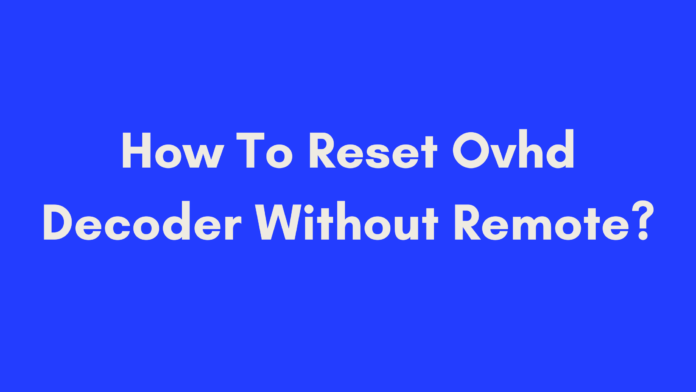Quick Summary
If you need to reset your OVHD decoder but don’t have access to the remote control, you can still perform a reset with a few simple steps. Start by unplugging the power cable from both the decoder and the wall outlet. Wait for about 10 seconds, then reconnect the power cable. Press and hold the power button on the decoder for approximately 10 seconds before releasing it. The decoder will then begin the reset process and restart. This method helps resolve common issues such as freezing or channel problems, and it’s a handy trick when your remote is lost or not functioning.
Introduction
Welcome to our guide on how to reset an OVHD decoder without a remote. Whether you’ve misplaced your remote or it’s simply not working, you don’t have to panic. There are still ways to reset your OVHD decoder and get it back to its optimal functioning state.
OVHD decoders, also known as OpenView HD decoders, are crucial for accessing a variety of free-to-air channels in South Africa. Like any electronic device, these decoders can experience issues that necessitate a reset. While using the remote is the most straightforward method for resetting the device, there are alternative ways to perform a reset if you don’t have it on hand.
In this article, we’ll guide you through each step of the reset process, provide tips for a successful reset, and troubleshoot common problems you might face. By the end of this guide, you’ll be equipped with the knowledge to handle the reset yourself and understand more about the OVHD decoder’s functionality.
Understanding OVHD Decoders
What is an OVHD Decoder?
An OVHD decoder, short for OpenView HD decoder, is a device that allows users in South Africa to access a broad range of free-to-air television channels. Unlike subscription-based satellite TV services, OVHD provides viewers with local and international channels without ongoing monthly fees.
Here’s a quick overview of what makes the OVHD decoder special:
- Free-to-Air Access: Offers a variety of channels without a subscription fee.
- High Definition: Supports HD quality for a better viewing experience.
- User-Friendly Interface: Designed for easy channel navigation and settings management.
How Does an OVHD Decoder Work?
The OVHD decoder works by receiving signals from satellites orbiting the Earth. Here’s a breakdown of the process:
- Signal Reception: The decoder receives satellite signals via a satellite dish or external antenna.
- Signal Processing: It processes these signals to decode the audiovisual content, converting it into a format that can be displayed on your television screen.
- Output Display: The processed signals are displayed on your TV, providing you with access to various TV channels and content.
This process involves decoding encrypted information contained within the signal to ensure that you receive clear images and sound. The decoder’s role is crucial for turning the raw satellite data into something you can enjoy on your screen.
Why Reset an OVHD Decoder?
There are several reasons you might need to reset your OVHD decoder:
- Technical Issues: Problems like a freezing screen or malfunctioning features can sometimes be resolved with a reset.
- Channel Problems: If certain channels are missing or not displaying correctly, resetting might restore them.
- Software Updates: Occasionally, a reset can trigger necessary software updates that enhance performance and add new features.
- Lost Settings: If you’ve altered many settings and wish to return to the factory defaults, a reset will help.
- Troubleshooting: When other troubleshooting methods fail, a reset might be a last resort to resolve issues like slow performance.
Understanding why and when to reset your OVHD decoder can help you maintain its functionality and ensure you’re getting the most out of your device.
Why Reset an OVHD Decoder?
Common Reasons for Resetting
Resetting your OVHD decoder can be necessary for a variety of reasons. Here are some common scenarios:
- Technical Issues: If your decoder is freezing, crashing, or showing error messages, a reset can often resolve these technical glitches. It clears out temporary issues that might be causing the device to malfunction.
- Channel Problems: Sometimes, specific channels may not display correctly or might be missing entirely. A reset can help restore these channels by refreshing the decoder’s settings and signal reception.
- Software Updates: Periodically, your OVHD decoder might need a software update to enhance its performance or add new features. A reset can sometimes trigger these updates, ensuring your device is running the latest software.
- Lost Settings: If you’ve made numerous changes to the settings and want to return to the original configuration, a factory reset will restore all settings to their default values. This can be helpful if you’ve forgotten how to reconfigure the device or if previous settings are causing issues.
- Troubleshooting: When other troubleshooting steps fail, a reset might be the last resort to fix persistent problems, such as slow performance or unresponsive controls. It effectively gives the device a fresh start.
Benefits of Performing a Reset
Performing a reset on your OVHD decoder offers several benefits:
- Improved Performance: By clearing out old data and settings, a reset can help the decoder function more smoothly and efficiently.
- Restored Functionality: Issues with missing channels or malfunctioning features can often be resolved by resetting the device.
- Fresh Start: A factory reset allows you to start from scratch, which can be particularly useful if you’re experiencing persistent issues or if the decoder has been set up incorrectly.
How To Reset OVHD Decoder Without Remote
If you find yourself without a remote control, you can still reset your OVHD decoder by following these steps. This manual method is straightforward and doesn’t require any special tools.
Step-by-Step Guide
Step 1: Unplug the Power Cable
- Locate the power cable connected to your OVHD decoder.
- Unplug the cable from both the wall outlet and the back of the decoder. This ensures that the decoder is completely disconnected from its power source.
Step 2: Wait for 10 Seconds
- Allow a brief period for any residual electrical charge to dissipate. Waiting for about 10 seconds is generally sufficient.
- This step helps to clear any temporary glitches that might be affecting the decoder’s performance.
Step 3: Plug the Power Cable Back In
- Reconnect the power cable to both the wall outlet and the back of the OVHD decoder.
- Ensure that the connections are secure and properly seated to avoid any interruptions during the reset process.
Step 4: Press and Hold the Power Button
- Locate the power button on your OVHD decoder. This is typically found on the front or side of the device.
- Press and hold the power button for approximately 10 seconds. This action initiates the reset process.
Step 5: Release the Power Button
- After holding the button for the specified time, release it. The decoder will begin its reset process.
- You may see the device power off and on again as it completes the reset.
Step 6: Wait for the Decoder to Restart
- Allow the OVHD decoder some time to restart and complete the reset process. This can take a few minutes.
- Once the decoder has restarted, it should be restored to its factory settings.
Model-Specific Variations
- Different OVHD decoder models might have slight variations in the reset process. Always refer to your decoder’s user manual for model-specific instructions if needed.
- If you don’t have the manual, you can often find digital versions or detailed instructions on the manufacturer’s website.
By following these steps, you can reset your OVHD decoder without needing a remote control, ensuring that your device is functioning optimally and resolving any issues you might have encountered.
Tips for a Successful Reset
Resetting your OVHD decoder without a remote can be straightforward, but a few additional tips can help ensure the process goes smoothly:
1. Ensure the Power Cable is Securely Plugged In
Before you start the reset process, double-check that the power cable is firmly connected to both the decoder and the wall outlet. A loose connection can interrupt the reset procedure or cause the decoder not to power on properly.
2. Verify a Stable Power Source
It’s crucial to have a stable power supply during the reset. Avoid using extension cords, as they can introduce electrical issues. Plug the decoder directly into a wall outlet to minimize potential power disruptions.
3. Inspect the Decoder for Physical Damage
Before resetting, inspect your OVHD decoder for any visible signs of damage, such as broken cables or physical cracks. If you notice any damage, it might be better to contact a professional technician or the manufacturer for assistance.
4. Follow the Steps Carefully
Adhere closely to the reset instructions provided. Skipping steps or not waiting for the recommended time can affect the success of the reset. Take your time with each step to ensure a proper reset.
5. Perform Regular Maintenance
To avoid frequent resets, perform regular maintenance on your decoder. This includes checking for software updates, ensuring the satellite dish is correctly aligned, and keeping the decoder free from dust and debris.
6. Consult the User Manual
If available, refer to the user manual for your specific OVHD decoder model. It may provide additional tips or steps tailored to your device that can help ensure a successful reset.
Troubleshooting Common Issues
After performing a reset, you might encounter some common issues. Here’s how to address them:
Decoder Not Resetting
If your OVHD decoder does not reset as expected, try the following:
- Check the Power Source: Make sure the power cable is securely connected. Test different outlets if necessary.
- Extend the Waiting Period: Instead of waiting just 10 seconds, try waiting 30 seconds to a minute before reconnecting the power cable.
- Contact Customer Support: If the reset still fails, reach out to OVHD’s customer support for guidance. They can provide specific instructions or identify if there’s an underlying issue with your device.
Decoder Not Restarting
If your decoder does not restart after the reset:
- Power Cycle Method: Unplug both ends of the power cord, wait for at least two minutes, and then reconnect. Ensure connections are firm but not overly tight.
- Check for Firmware Updates: Visit the OVHD website or check the device’s settings for any available firmware updates that might need to be installed.
Channels Not Restored After Reset
If channels are still missing after the reset:
- Check Signal Strength and Quality: Ensure that the satellite dish is properly aligned and that there are no obstructions blocking the signal. Verify that signal strength and quality are adequate through the decoder’s settings menu.
- Verify Subscription Status: Ensure that your OVHD subscription is active. Contact customer support to confirm your subscription status and make any necessary updates.
If none of these solutions work, contacting OVHD’s customer support is recommended for further assistance.
Conclusion
Resetting your OVHD decoder without a remote control can be a simple and effective way to resolve various issues, from technical glitches to missing channels. By following the steps outlined in this guide and using the troubleshooting tips provided, you can restore your decoder to its factory settings and enjoy uninterrupted access to your favorite free-to-air channels.
Remember to check the power connections, follow the reset steps carefully, and consult your decoder’s user manual or customer support if needed. Regular maintenance and proper care can also help prevent the need for frequent resets and ensure optimal performance.
If you found this guide helpful, consider bookmarking it for future reference or sharing it with others who might benefit from these tips.
References
- Quora: How do I reset an OVHD decoder without a remote?
- Facebook: Lost Your Channels? Follow These Easy Steps to Restore Them
- Xtreme Loaded: How to Factory Reset OVHD Decoder & Restore Channels
Frequently Asked Questions
Can I reset my OVHD decoder without a remote?
Yes, you can reset your OVHD decoder without using a remote control. If you’ve misplaced your remote or it’s not working, you can follow these general steps:
- Unplug the Power Cable: Disconnect the power cable from both the back of the decoder and the wall outlet.
- Wait for 10 Seconds: Allow a brief period for any residual power to dissipate.
- Reconnect the Power Cable: Plug the power cable back into the wall outlet and the decoder.
- Press and Hold the Power Button: Locate the power button on the decoder and press and hold it for about 10 seconds.
- Release the Button: Let go of the power button and wait for the decoder to complete the reset process and restart.
These steps generally work for most OVHD decoders, but you may need to refer to your specific model’s manual for precise instructions.
Will resetting my OVHD decoder delete my recordings?
Yes, performing a factory reset on your OVHD decoder typically erases all data stored on the device, including recorded content such as TV shows and movies. If you have important recordings, consider backing them up before performing a reset.
How long does it take for the decoder to restart after a reset?
The time it takes for an OVHD decoder to restart after a reset can vary. Generally, it takes a few minutes for the decoder to complete the reset process and for channels to be restored. The exact duration may depend on the model of the decoder and the strength of the signal.
What should I do if my OVHD decoder is still not working after a reset?
If your decoder is not functioning correctly after a reset:
- Verify Connections: Ensure all cables and connections are secure and properly plugged in.
- Check Signal Strength: Make sure your satellite dish is correctly aligned and that there are no obstructions.
- Contact Customer Support: Reach out to OVHD’s customer support for further assistance. They can provide specific troubleshooting steps based on your decoder model.
Can I perform a reset if the decoder is not turning on?
If your OVHD decoder is not turning on, performing a reset might not be possible. First, check the power source and connections. If the decoder still doesn’t power on, it may be a hardware issue, and contacting customer support or a professional technician may be necessary.
Author’s Note
Thank you for taking the time to read this guide on resetting your OVHD decoder without a remote control. As someone who’s navigated the occasional hiccup with technology myself, I understand how frustrating it can be when your devices don’t cooperate. Whether you’ve misplaced your remote or are facing other technical issues, I hope this comprehensive guide has provided you with the clarity and steps needed to get your OVHD decoder back in working order.
Personal Experience: I’ve dealt with my fair share of tech troubles, and I can tell you firsthand that a little patience and following the correct steps can often resolve the issue. While these tips are based on standard procedures, every device can have its quirks. If you find yourself stuck, don’t hesitate to reach out to customer support for personalized assistance.
Why This Guide Matters: In today’s world, where we rely heavily on technology for entertainment and information, knowing how to handle such issues without professional help can save time and reduce stress. This guide aims to empower you with the knowledge to tackle these common problems independently, giving you back control and ensuring you can enjoy your free-to-air channels without interruptions.
If you have any feedback or additional questions, feel free to share. Your input is valuable and helps us provide better content in the future. Happy watching, and here’s to fewer tech troubles!
Feel free to revisit this guide whenever you need a refresher or share it with others who might find it useful. Thanks for reading!

Oliver is a full-time writer with a passion for creating compelling content on diverse topics, including finance, business, product reviews, and more. With a keen eye for detail and a commitment to thorough research, she brings clarity and depth to complex subjects, making them accessible and engaging for readers. Oliver’s dedication to her craft ensures that every article is informative, well-researched, and thought-provoking. Outside of writing, she enjoys exploring new ideas, reading extensively, and continually expanding her knowledge.
Editorial Process
At Trusted Sources, our editorial process is crafted to ensure that every piece of content we produce—whether it’s an informational article or a review—meets the highest standards of accuracy, reliability, and engagement. Our commitment to delivering valuable, research-driven, and reader-centric content is reflected in our systematic and meticulous editorial approach.
Affiliate Disclosure
we are committed to transparency and honesty in all aspects of our operations, including our affiliate partnerships. We participate in various affiliate programs, which means we may earn commissions on qualifying purchases made through links on our Website.