Quick Summary
If you’re looking to remove the PG block on your DStv decoder, you’re in the right place. To remove the PG block, you’ll need to access the parental control settings on your decoder. Enter your current PIN, select ‘Remove Pin Control,’ and confirm the removal. This will restore access to previously blocked channels. If you encounter issues, check your PIN, restart your decoder, or contact DStv support for assistance. This guide provides step-by-step instructions and tips to help you manage your DStv parental controls effectively.
How To Remove PG Blocked On DStv: A Comprehensive Guide
Introduction
Are you struggling with the PG block on your DStv? This feature, designed to help parents control what their children watch, can sometimes be more of a nuisance than a benefit if you find yourself needing access to those blocked channels. In this guide, we’ll walk you through everything you need to know about removing the PG block on your DStv decoder, ensuring you can enjoy your favorite shows without any restrictions. Whether you’re looking to unlock a specific channel or just want to understand how this feature works, we’ve got you covered.
What is the PG Block on DStv?
The PG (Parental Guidance) block on DStv is a feature that allows parents to restrict access to certain channels or content based on age appropriateness. This feature is part of DStv’s parental control system, which helps ensure that children only view content that is deemed suitable for their age group.
Key Points:
- Purpose: The PG block is designed to prevent younger viewers from accessing channels or content that may be inappropriate for their age.
- Functionality: When activated, the PG block restricts access to channels or programs that fall under certain content ratings unless an adult provides the correct PIN code.
- Default Setting: This feature is often enabled by default on new installations, but it can be customized or removed as needed.
Why Might You Want to Remove the PG Block?
There are several reasons you might want to remove the PG block on your DStv:
- Access to Restricted Content: You may want to access channels or programs that were previously blocked due to the PG settings.
- Incorrect Settings: Sometimes, the PG block may be set up incorrectly, blocking channels that should be accessible.
- Changes in Viewing Preferences: As children grow, their viewing preferences and content suitability may change, necessitating a reevaluation of the parental controls.
Benefits of Removing the PG Block:
- Unrestricted Viewing: Enjoy a wider range of content without age-related restrictions.
- Convenience: Quickly adjust settings to suit your current viewing needs.
- Flexibility: Customize your DStv experience to match the evolving preferences of your household.
Understanding Parental Control on DStv
To effectively manage the PG block, it’s important to understand how DStv’s parental controls work. Here’s a detailed overview:
How Parental Controls Work
DStv’s parental control system allows you to set restrictions based on content ratings, ensuring that only appropriate content is accessible based on the age of the viewer.
Features of Parental Controls:
- Channel Restrictions: Block specific channels or groups of channels.
- Content Ratings: Restrict access based on content ratings such as PG, 13, or 18.
- PIN Protection: Requires a PIN to access restricted channels or settings.
How To Access Parental Control Settings
Accessing and managing parental controls on DStv is straightforward. Follow these steps to navigate the settings:
- Turn on Your DStv Decoder: Make sure your decoder is powered on and connected to your TV.
- Access the Menu: Using your remote control, press the ‘Menu’ button to open the main menu.
- Navigate to Parental Control: Select ‘Parental Control’ from the list of options available.
- Enter Your PIN Code: You’ll need to enter your current parental control PIN to access or modify settings.
Helpful Tip: If you’ve forgotten your PIN, you’ll need to follow the recovery steps provided by DStv or contact their support for assistance.
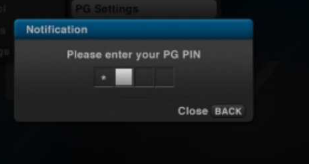
Steps to Remove the PG Block on Your DStv Decoder
If you’re ready to remove the PG block on your DStv decoder, you’re in the right place. This process is relatively straightforward, but it’s essential to follow the steps carefully to ensure you can enjoy unrestricted access to your channels. Here’s a step-by-step guide to help you through the process:
Gathering Necessary Information
Before you start the removal process, make sure you have the following:
- Current Parental Control PIN: This PIN is required to make changes to the parental control settings. It should be included in your original dstv installation paperwork. If you’ve forgotten it, you may need to contact DStv for a PIN reset.
Step-by-Step Guide to Removing the PG Block
- Using Your Remote Control:
- Press the ‘Menu’ button on your DStv remote control to access the main menu.
- Navigate to Parental Control Settings:
- In the menu, select ‘Parental Control’ from the list of available options.
- Enter Your PIN Code:
- When prompted, enter your current parental control PIN. This will allow you to access and modify the parental control settings.
- Select ‘Remove Pin Control’:
- In the parental control menu, choose the ‘Remove Pin Control’ option. This action will prompt the system to disable the PG block settings.
- Confirm the Removal:
- You will see an option confirming the removal of the PG block. Select ‘OK’ to confirm. You may need to press ‘OK’ again at any further prompts to finalize the removal process.
- Check Channel Availability:
- After removing the PG block, all channels previously restricted should now be accessible. If some channels still show warnings regarding content age suitability, simply select them to clear the warning.
- Exit the Menu:
- Press the ‘Exit’ button on your remote control several times to return to the main screen. All content, including previously blocked channels, should now be visible.
What to Expect After Removal
Once you’ve successfully removed the PG block, here’s what you might notice:
- Unrestricted Access: Channels that were previously blocked will now be available for viewing.
- Content Warnings: Some channels may still display age suitability warnings. These warnings are meant to inform you of potentially inappropriate content but do not prevent access.
- Updated Settings: Your parental control settings will now reflect the removal of the PG block, allowing for more flexible content access.
Helpful Tips
- Double-Check Settings: Ensure that you’ve removed the correct settings by revisiting the parental control menu.
- Update PIN: If you plan to use parental controls in the future, consider updating your PIN for added security.
- Regular Review: Periodically review your parental control settings to ensure they align with your current viewing preferences.
Example: Imagine you’ve just removed the PG block to access a new movie channel that was previously restricted. After following the steps above, you find that the channel is now available, and you can enjoy the latest movies without any restrictions.
By following these steps, you can easily manage your DStv parental control settings and enjoy a more tailored viewing experience.

Troubleshooting Common Issues
While removing the PG block on your DStv decoder is usually a smooth process, you might encounter some issues. Here’s a guide to help you troubleshoot common problems:
What If You Can’t Access Parental Controls?
If you’re having trouble accessing the parental control settings, consider the following:
- Incorrect PIN: Ensure you’re entering the correct PIN. If you’ve forgotten your PIN, you may need to reset it by contacting DStv customer support.
- Technical Issues: Sometimes, technical glitches can prevent access. Try restarting your decoder by unplugging it from the power source and plugging it back in.
- Software Updates: Make sure your decoder’s software is up-to-date. Check for any available updates that might resolve the issue.
PIN Issues and Recovery
If you can’t remember your PIN or if it’s not working, follow these steps:
- Check Installation Paperwork: Look for any documents or manuals that might contain the PIN.
- Contact DStv Support: Reach out to DStv customer service for assistance with resetting your PIN. They may require verification of your account details for security purposes.
Contacting DStv Support
If the above solutions don’t resolve your issues, it’s time to get in touch with DStv’s support team:
- Phone Support: Call DStv’s customer service hotline for real-time assistance.
- Online Support: Visit the DStv support page for FAQs and contact forms.
- Social Media: Reach out to DStv on social media platforms like Twitter or Facebook for support.
Additional Tips and Tricks
To get the most out of your DStv experience, consider these additional tips:
How to Customize Parental Controls
If you need to set up different parental controls or adjust settings for various channels, follow these guidelines:
- Create Custom Profiles: Some DStv packages allow you to create different profiles with specific content restrictions. Set up profiles based on viewing preferences.
- Regular Updates: Periodically review and update your parental control settings to match the evolving needs of your household.
Understanding Content Ratings and Restrictions
Here’s a quick guide to content ratings and their implications:
- PG (Parental Guidance): Content suitable for general viewing but may require parental guidance for younger viewers.
- 13 (Teen): Content that may be inappropriate for children under 13. Parental discretion is advised.
- 18 (Adult): Content suitable only for adults. Restrict access to ensure it’s not viewed by younger audiences.
Example: If you’ve set up a custom profile for your children, you can tailor the restrictions to block channels that are not suitable for their age while allowing access to educational content.
Conclusion
Removing the PG block on your DStv decoder is a straightforward process that can enhance your viewing experience by providing unrestricted access to channels and content. By following the steps outlined in this guide, you can easily manage and customize your parental control settings. Remember to troubleshoot any issues that arise and make use of additional tips to optimize your DStv experience.
With this knowledge, you’re now equipped to handle your DStv parental controls effectively. Enjoy your viewing, and make the most out of your DStv subscription!
Frequently Asked Questions
Here are some common questions about removing the PG block on DStv, along with detailed answers to help you out:
How Do I Know If the PG Block Is Active?
To check if the PG block is active on your DStv decoder:
- Check Channel Availability: If certain channels or content are inaccessible or require a PIN to view, the PG block might be enabled.
- Review Settings: Navigate to the parental control settings through the menu. If restrictions are set, the PG block is likely active.
- Content Warnings: Channels or programs may display warnings about age suitability if the PG block is on.
Can I Remove the PG Block Temporarily?
Yes, you can temporarily remove the PG block if you need access to restricted content for a short period. To do this:
- Follow the Removal Steps: Use the steps outlined in the “Steps to Remove the PG Block on Your DStv Decoder” section.
- Reapply Restrictions: After accessing the desired content, you can re-enable the PG block by following the same steps and setting the desired restrictions.
Example: If you want to watch a specific movie channel for a weekend, remove the PG block temporarily. Once done, reapply the parental controls to ensure your settings are restored.
What If I Want to Reapply the PG Block Later?
If you wish to reapply the PG block after removing it:
- Access Parental Control Settings: Go back to the parental control menu.
- Re-enable Restrictions: Set the desired restrictions to block channels or content based on age suitability.
- Save Settings: Confirm and save your new settings to reapply the PG block.
Tip: Regularly review and update your parental control settings to ensure they match your current needs and preferences.
How Can I Update or Change My Parental Control PIN?
To update or change your parental control PIN:
- Access Parental Control Settings: Enter the current PIN to access the settings.
- Change PIN: Select the option to update or change your PIN.
- Enter New PIN: Follow the prompts to create and confirm a new PIN.
Note: If you’ve forgotten your PIN, follow the recovery steps provided by DStv or contact their support for assistance.
What If I Encounter Problems During the Process?
If you face issues while removing or adjusting the PG block:
- Double-Check Steps: Ensure you’ve followed the correct steps and entered the PIN accurately.
- Restart Decoder: Try restarting your decoder to resolve technical glitches.
- Contact Support: Reach out to DStv customer service if problems persist.
Example: If you’ve completed the removal steps but still see restricted channels, a quick restart of the decoder might fix the issue.
By addressing these frequently asked questions, you should have a clearer understanding of how to manage and troubleshoot the PG block on your DStv decoder. If you have any other questions or need further assistance, don’t hesitate to reach out to DStv’s support team.
Source: Dstv Pro Installation
Author’s Note
Navigating parental controls and content restrictions on your DStv decoder can sometimes be a bit challenging, especially when you’re trying to enjoy your favorite shows or channels. In this guide, I’ve aimed to provide a clear and comprehensive overview of how to remove the PG block, troubleshoot common issues, and make the most of your DStv subscription.
As someone who values both quality content and user convenience, I understand how important it is to have straightforward solutions for managing your TV viewing experience. My goal is to help you navigate these features with ease, ensuring that you can enjoy all the content you love without unnecessary restrictions.
If you have any personal experiences or tips related to managing parental controls on DStv, I would love to hear them. Your insights can provide additional value to others who might be facing similar challenges. Feel free to share your thoughts or ask any further questions you might have.
Thank you for reading, and I hope this guide has been helpful in enhancing your DStv experience. Enjoy your viewing!

Oliver is a full-time writer with a passion for creating compelling content on diverse topics, including finance, business, product reviews, and more. With a keen eye for detail and a commitment to thorough research, she brings clarity and depth to complex subjects, making them accessible and engaging for readers. Oliver’s dedication to her craft ensures that every article is informative, well-researched, and thought-provoking. Outside of writing, she enjoys exploring new ideas, reading extensively, and continually expanding her knowledge.
Editorial Process
At Trusted Sources, our editorial process is crafted to ensure that every piece of content we produce—whether it’s an informational article or a review—meets the highest standards of accuracy, reliability, and engagement. Our commitment to delivering valuable, research-driven, and reader-centric content is reflected in our systematic and meticulous editorial approach.
Affiliate Disclosure
we are committed to transparency and honesty in all aspects of our operations, including our affiliate partnerships. We participate in various affiliate programs, which means we may earn commissions on qualifying purchases made through links on our Website.


