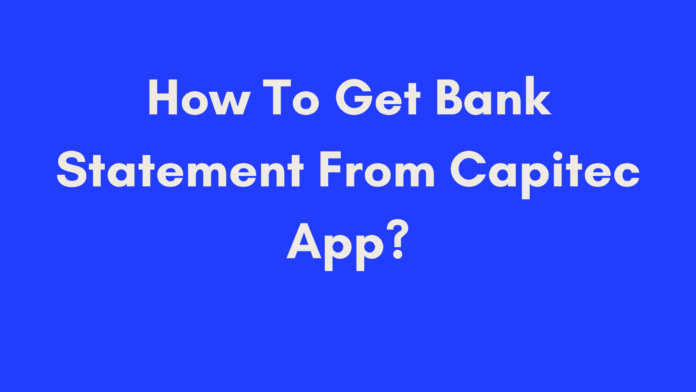Quick Summary
If you need to get your bank statement from the Capitec app, follow these simple steps: download and activate the app, sign in with your Remote Pin, select the account, choose the “Email Statement” option, pick your desired date range, enter the recipient’s email address, and hit send. This straightforward process ensures you can access and manage your bank statements quickly, securely, and conveniently, right from your smartphone.
Introduction
In today’s fast-paced world, accessing your bank statements quickly and conveniently is more important than ever. If you’re a Capitec Bank customer, you’re in luck! The Capitec app provides a seamless way to obtain your bank statements without the need for a trip to the bank or an ATM.
Whether you need your statement for personal record-keeping or for official purposes like applying for a loan, the Capitec app makes the process straightforward. This guide will walk you through the steps of getting your bank statement from the Capitec app, and explain why this method is beneficial.
Why Use the Capitec App for Bank Statements?
Convenience and Accessibility
One of the greatest advantages of using the Capitec app to get your bank statement is the convenience. Imagine needing your bank statement urgently, but you’re stuck in traffic or at work. With the Capitec app, you don’t need to worry about opening hours or long queues. You can access and email your bank statement right from your smartphone, anytime and anywhere.
Benefits of Convenience:
- Immediate Access: Get your bank statement instantly without waiting for business hours.
- No Physical Travel Required: Avoid the hassle of visiting a branch or ATM.
- Manage Multiple Accounts: Easily switch between accounts and request statements as needed.
Environmental Benefits
In addition to convenience, opting for digital bank statements through the Capitec app is also an environmentally friendly choice. By choosing to receive your statements electronically, you help reduce paper waste, which is a small but impactful way to contribute to sustainability.
Environmental Impact:
- Reduces Paper Consumption: Less paper means fewer trees cut down.
- Decreases Carbon Footprint: Digital statements reduce the need for postal deliveries and associated carbon emissions.
- Supports Green Banking: Many banks are focusing on eco-friendly practices, and using digital statements is a step in that direction.
Security and Confidentiality
When it comes to handling your financial information, security is paramount. The Capitec app ensures that your bank statements are delivered securely to your email address through encrypted channels. This means that your sensitive information is protected from unauthorized access.
Security Features:
- Encrypted Transmission: Your data is encrypted during transmission to safeguard it from potential threats.
- Controlled Access: Only the authorized recipient can view the bank statement.
- Privacy Assurance: Capitec does not share your email address with third parties without your consent.
Using the Capitec app for obtaining your bank statements is not only a modern and efficient choice but also aligns with best practices in environmental sustainability and data security. In the following sections, we’ll dive into a detailed, step-by-step guide on how to get your bank statement from the Capitec app. Stay tuned to learn how to make the most of this convenient feature.
Step-by-Step Guide: How To Get Your Bank Statement from the Capitec App
Getting your bank statement from the Capitec app is a straightforward process that can be completed in just a few minutes. Follow these detailed steps to obtain your statement efficiently:
Step 1: Download and Activate the Capitec App
Before you can access your bank statements, you need to have the Capitec app installed and activated on your smartphone.
- Download the App:
- Go to your device’s app store (Google Play Store for Android or App Store for iOS).
- Search for “Capitec Bank” and download the official Capitec app.
- Activate the App:
- Open the app once it’s installed.
- Follow the on-screen instructions to activate the app. This may involve visiting a Capitec branch or sending a selfie and ID copy through the app. You might also need to provide some information via WhatsApp or another secure method.
Step 2: Sign In to Your Account
Once the app is activated, you’ll need to log in to access your bank statements.
- Open the App:
- Tap on the Capitec app icon on your smartphone to open it.
- Enter Your Remote PIN:
- Input your secret Remote PIN, which you set up during the activation process. This PIN provides secure access to your banking information.
Step 3: Select Your Desired Account
After signing in, you’ll need to choose which bank account you want to generate a statement for.
- Navigate to Account Selection:
- Once logged in, you’ll see a list of your accounts on the app’s home screen.
- Choose an Account:
- Select the account for which you need the statement. This will take you to the account’s details page.
Step 4: Choose the “Email Statement” Option
Now that you’ve selected the account, you need to find and select the option to email the statement.
- Find the Email Option:
- On the account details page, look for a button or link labeled “Email Statement” or similar.
- Tap on the Option:
- Select this option to proceed to the next step.
Step 5: Select the Date Range for Your Statement
You’ll need to specify the date range for the statement you want to receive.
- Choose Date Range:
- The app will prompt you to select the period for which you need the statement. Options might include “Last Month,” “Last Three Months,” or a custom date range.
- Select Your Preferred Range:
- Choose the range that best fits your needs.
Step 6: Enter the Recipient’s Email Address
Now, enter the email address where you want the statement to be sent.
- Input Email Address:
- Enter a valid email address in the provided field. This is where your bank statement will be sent.
- Double-Check for Accuracy:
- Ensure that the email address is correct to avoid any delivery issues.
Step 7: Send the Statement
With everything set up, you’re ready to send the bank statement.
- Review Details:
- Check all the details you’ve entered, including the date range and email address.
- Click Send:
- Tap the “Send” button to dispatch the statement to the specified email address.
By following these steps, you can effortlessly obtain your bank statement from the Capitec app and have it sent directly to your email. This process not only saves you time but also ensures that you have easy access to your financial documents whenever needed.
Additional Tips for Using the Capitec App
Using the Capitec app effectively can greatly enhance your banking experience. Here are some additional tips to make the most of the app and ensure smooth operations:
Ensure App Updates
- Keep Your App Updated:
- Regularly check for updates in your app store to ensure you have the latest features and security enhancements.
- Example: New updates might include improved user interface elements or additional functionalities that can enhance your banking experience.
- Enable Auto-Updates:
- Turn on auto-updates in your app store settings to automatically receive the latest versions.
Secure Your Account
- Use Strong Passwords:
- Ensure your Remote PIN is unique and not easily guessable.
- Tip: Avoid using easily accessible information like birthdays or simple sequences.
- Enable Two-Factor Authentication (2FA):
- If available, enable 2FA for an added layer of security.
Explore Additional Features
- Check Out Budgeting Tools:
- The Capitec app may offer tools to help you manage your budget and track spending.
- Example: You can categorize expenses and set savings goals directly in the app.
- Set Up Notifications:
- Customize your notification settings to receive alerts for transactions, low balances, and other important updates.
Utilize Customer Support
- Contact Support When Needed:
- If you encounter issues, use the in-app support feature or visit the Capitec website for help.
- Read FAQs:
- Refer to the app’s FAQ section for quick answers to common questions.
Backup Your Information
- Export Important Documents:
- Regularly back up important documents and statements.
- Tip: Save copies of critical statements in a secure cloud storage service.
Common Issues and Troubleshooting
While using the Capitec app, you might encounter some issues. Here’s a guide to troubleshooting common problems:
App Not Working or Crashing
- Restart Your Device:
- Sometimes, a simple restart can resolve app crashes.
- Tip: Power off your device and turn it back on after a minute.
- Reinstall the App:
- Uninstall and reinstall the Capitec app if it continues to crash.
Login Issues
- Check Your Credentials:
- Ensure you’re entering the correct Remote PIN.
- Tip: Double-check for typos or incorrect characters.
- Reset Your PIN:
- If you’ve forgotten your PIN, follow the app’s instructions to reset it.
Problems with Sending Statements
- Verify Email Address:
- Ensure that the recipient’s email address is correct and properly formatted.
- Example: Double-check for typos or missing characters.
- Check Your Internet Connection:
- Make sure you have a stable internet connection to complete the transaction.
- Tip: Switch to Wi-Fi if you’re experiencing issues with mobile data.
Transaction Discrepancies
- Review Recent Transactions:
- Check if there are any discrepancies in recent transactions.
- Tip: Compare with your receipts or other records.
- Contact Customer Support:
- Reach out to Capitec’s customer support if you notice any unusual transactions.
Benefits of Emailing Bank Statements from the Capitec App
Emailing your bank statements through the Capitec app offers several advantages, making it a convenient choice for managing your financial documents:
Convenience and Accessibility
- Access Anytime, Anywhere:
- Emailing statements allows you to receive your financial documents without needing to visit a branch or ATM.
- Example: If you’re traveling or working remotely, you can still get your statements quickly.
- Instant Delivery:
- Statements are sent directly to your inbox, reducing wait times compared to traditional methods.
Environmental Benefits
- Reduce Paper Waste:
- By opting for digital statements, you contribute to reducing paper consumption.
- Tip: Embrace digital banking to support environmentally friendly practices.
- Support Sustainability:
- Using digital statements aligns with global efforts to minimize environmental impact.
Enhanced Security
- Secure Transmission:
- Capitec ensures that your statements are sent over encrypted channels, protecting your sensitive information.
- Example: Encryption helps prevent unauthorized access during the transmission process.
- Reduced Risk of Loss:
- Digital copies are less likely to be lost compared to physical documents.
- Tip: Store digital statements in a secure, backed-up location.
Easy Access and Management
- Organize Documents Efficiently:
- Digital statements can be easily stored and organized in your email or cloud storage.
- Example: Use folders or labels to categorize statements by year or account type.
- Quick Search and Retrieval:
- Search functions in your email or cloud storage allow for rapid retrieval of specific documents.
- Tip: Use descriptive subject lines for easier searching.
By understanding these aspects, you can fully leverage the Capitec app’s features and enjoy a streamlined banking experience.
Frequently Asked Questions (FAQs)
Here’s a handy FAQ section to address common questions about getting bank statements from the Capitec app. Whether you’re new to the app or looking to troubleshoot, these answers should cover most of your concerns.
1. How long does it take to receive the emailed bank statement?
Answer: Typically, you should receive your bank statement within a few minutes of sending the request. However, delivery times may vary depending on your internet connection and server load. If you don’t see it in your inbox, check your spam or junk folder.
Tip: Ensure your email address is entered correctly to avoid delays.
2. Can I email bank statements for multiple accounts?
Answer: Yes, you can email statements for multiple accounts. Simply select each account individually and choose the “Email Statement” option. Repeat the process for each account to receive separate statements.
Example: If you have a personal account and a business account, you can request statements for both by repeating the email process for each.
3. Can I email bank statements for past transactions?
Answer: Absolutely! The Capitec app allows you to select any specific date range when requesting your bank statement. This feature is useful if you need detailed information about past transactions.
Tip: Choose a broader date range if you need comprehensive historical data.
4. Can I download or print the emailed bank statement?
Answer: Yes, once you receive the bank statement via email, you can download the PDF attachment to your device. You can also print it directly from the PDF file if you need a hard copy.
Example: After downloading the statement, you might print it for record-keeping or to share with a financial advisor.
5. What if I don’t have access to the Capitec app?
Answer: If you can’t access the Capitec app, you can visit a Capitec branch to request a printed copy of your statement. Alternatively, contact Capitec’s customer service via phone or email for assistance.
6. Is there a fee for emailing bank statements?
Answer: No, Capitec does not charge a fee for requesting and receiving emailed bank statements through their app. This service is provided as part of their online banking features at no additional cost.
Example: You can email as many statements as needed without worrying about extra charges.
7. Can I email bank statements to multiple email addresses?
Answer: Yes, the Capitec app allows you to send your bank statements to multiple email addresses. Simply enter each recipient’s email address in the designated field during the statement request process.
Tip: Use this feature to share statements with your accountant or family members who need access to your financial records.
8. Can I email bank statements to someone else’s email address?
Answer: Yes, you can send your bank statement to someone else’s email address. Just make sure to enter the correct and valid email address when prompted during the statement request process.
Example: If you need to provide a statement for a loan application, you can email it directly to your lender’s email address.
9. What should I do if I encounter issues with the email statement feature?
Answer: If you experience problems with the email statement feature, first check your internet connection and ensure you’ve entered the recipient’s email address correctly. If the issue persists, try restarting the app or reinstalling it. For further assistance, contact Capitec’s customer support.
10. How can I secure my bank statements?
Answer: To secure your bank statements, ensure they are stored in a secure location, such as encrypted cloud storage. Avoid sharing sensitive information through unsecured channels. Regularly review your statements for any unusual activity.
Tip: Use strong passwords and enable two-factor authentication for additional security.
These FAQs should help you navigate the process of obtaining and managing your bank statements through the Capitec app with ease. If you have any other questions or need more assistance, don’t hesitate to reach out to Capitec’s support.
Conclusion
Navigating the Capitec app to obtain your bank statements is a straightforward process designed to save you time and offer convenience. By following the steps outlined in this guide, you can easily access, email, and manage your bank statements directly from your smartphone, ensuring you have your financial information at your fingertips whenever you need it. The Capitec app’s features not only simplify banking tasks but also contribute to a more eco-friendly approach by reducing the need for paper documents.
If you encounter any issues or have additional questions, remember that Capitec provides various support options to assist you. From troubleshooting tips to alternative methods of obtaining your statements, there are plenty of resources available to ensure you can manage your banking needs efficiently.
By leveraging these digital tools, you enhance your banking experience, making it more flexible and responsive to your needs. Keep your bank statements organized and accessible, and enjoy the benefits of modern banking technology with Capitec.
References
- Capitec Bank Official Website – How to Email Statements from Your Phone
- Briefly – How to Get a Bank Statement from the Capitec App
- Capitec Bank Personal and Business Banking Information
Author’s Note
Writing about the Capitec app’s functionality has been a rewarding experience, as it highlights the seamless integration of technology into our everyday banking needs. Having used the Capitec app personally, I can attest to its user-friendly interface and efficient features. It’s impressive how modern banking apps, like Capitec’s, make managing financial tasks more accessible and less time-consuming.
If you have any additional questions or need further clarification on any aspect of using the Capitec app, feel free to reach out. Your feedback and experiences are valuable and help improve the way we all interact with banking technology.
Thank you for reading, and I hope this guide has provided you with the clarity and information you need to make the most of your Capitec app experience.

Oliver is a full-time writer with a passion for creating compelling content on diverse topics, including finance, business, product reviews, and more. With a keen eye for detail and a commitment to thorough research, she brings clarity and depth to complex subjects, making them accessible and engaging for readers. Oliver’s dedication to her craft ensures that every article is informative, well-researched, and thought-provoking. Outside of writing, she enjoys exploring new ideas, reading extensively, and continually expanding her knowledge.
Editorial Process
At Trusted Sources, our editorial process is crafted to ensure that every piece of content we produce—whether it’s an informational article or a review—meets the highest standards of accuracy, reliability, and engagement. Our commitment to delivering valuable, research-driven, and reader-centric content is reflected in our systematic and meticulous editorial approach.
Affiliate Disclosure
we are committed to transparency and honesty in all aspects of our operations, including our affiliate partnerships. We participate in various affiliate programs, which means we may earn commissions on qualifying purchases made through links on our Website.