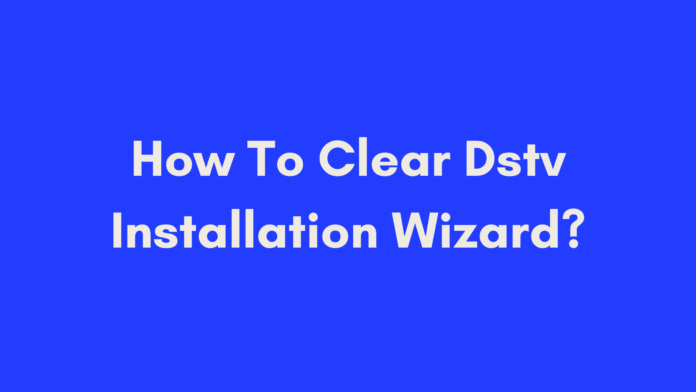Quick Summary
Clearing the DStv Installation Wizard ensures that your satellite setup is optimized for the best viewing experience. This process involves accessing the settings menu on your DStv decoder, navigating to satellite settings, and following prompts to adjust signal parameters and verify connections. By running the wizard, you can troubleshoot signal issues, verify channel availability, and improve overall performance. If problems persist, checking cable connections, aligning the satellite dish, and resetting the decoder can further help. This guide provides step-by-step instructions and tips to effectively clear the installation wizard and resolve common issues.
Introduction
The DStv Installation Wizard is a crucial tool for anyone setting up their DStv decoder. Whether you’re a new user or you’re troubleshooting issues, understanding how to clear the Installation Wizard can make a significant difference in your viewing experience. This guide is designed to walk you through the process of clearing the DStv Installation Wizard, ensuring that your satellite signal is optimized and your setup is running smoothly.
In this blog post, we’ll cover:
- What the DStv Installation Wizard is and its role in your setup.
- The reasons why clearing the Installation Wizard is important.
- A step-by-step guide on how to clear it, along with tips for resolving common issues.
So, if you’re ready to ensure your DStv system is working perfectly, let’s dive in!
What is the DStv Installation Wizard?
The DStv Installation Wizard is an integral feature found on DStv decoders, designed to assist users in setting up their satellite dish and ensuring optimal signal reception. Here’s a closer look at its key functions:
Definition and Purpose
The Installation Wizard is a guided process that helps you configure your DStv decoder for the first time or when making significant changes to your setup. Its primary purpose is to:
- Align the Satellite Dish: Ensures the dish is pointed correctly to receive the best signal from the satellite.
- Check Cable Connections: Verifies that all cables are properly connected and functioning.
- Optimize Signal Strength: Adjusts settings to enhance signal quality and reduce interruptions.
By running the Installation Wizard, you can troubleshoot common issues such as misaligned dishes or loose connections, leading to a clearer and more reliable viewing experience.
Key Features
- Satellite Dish Alignment: Guides you in adjusting your dish to the optimal angle.
- Cable Connection Checks: Identifies any issues with your cables or connectors.
- Signal Strength Optimization: Helps you adjust settings for the best possible signal reception.

Why Do You Need to Clear the DStv Installation Wizard?
Clearing the DStv Installation Wizard is an essential step in maintaining the performance of your DStv system. Here’s why it’s important:
Signal Optimization
The Installation Wizard plays a key role in optimizing your satellite signal. By clearing and running the wizard, you can:
- Adjust Satellite Alignment: Ensure that your dish is correctly aligned to the satellite.
- Set LNB Skew Angle: Fine-tune the angle of the LNB (Low Noise Block) for improved signal quality.
- Update Transponder Frequencies: Refresh frequencies to match current satellite settings.
Troubleshooting Issues
Clearing the Installation Wizard helps identify and resolve common problems, such as:
- Loose Cables: Detects if any cables are not securely connected.
- Misalignment: Helps fix issues with the dish’s alignment.
- Signal Interference: Identifies potential sources of signal interference.
Channel Availability
Running the Installation Wizard ensures that:
- Subscription Channels: All channels included in your subscription are correctly detected.
- Regional Channels: Channels specific to your location are available and functioning.
User Experience Improvement
Clearing the wizard can also enhance your overall experience by:
- Removing Unnecessary Prompts: Clears out prompts from previous setups, leading to smoother navigation.
- Enhancing Decoder Performance: Ensures that your decoder operates efficiently without unnecessary interruptions.
How to Clear the DStv Installation Wizard
Clearing the DStv Installation Wizard is a straightforward process, but it requires careful attention to ensure everything is set up correctly. Follow these steps to clear the Installation Wizard and optimize your DStv system.
Step 1: Access the Settings Menu
- Turn on Your TV and Decoder: Ensure both your TV and DStv decoder are powered on.
- Press the Menu Button: Using your remote control, press the “Menu” button to access the main menu of your decoder.
- Navigate to Settings: Using the arrow keys, scroll to find the “Settings” or “Setup” option in the menu. Select it to proceed.
Step 2: Navigate to Satellite Settings
- Find Satellite Settings: Within the settings menu, look for an option labeled “Satellite Settings” or something similar. The exact name may vary depending on your decoder model.
- Select Satellite Settings: Choose this option to enter the satellite configuration menu.
Step 3: Launch the Installation Wizard
- Locate the Installation Option: In the satellite settings menu, look for options such as “Installation,” “Setup,” or “Configuration.” Select the one that leads to the Installation Wizard.
- Start the Installation Wizard: Choose “Wizard” or “Setup Wizard” to initiate the process. This will start the guided setup to clear and reconfigure your settings.
Step 4: Complete the Installation Wizard
- Follow Prompts: The Installation Wizard will guide you through various steps, such as scanning for available channels and adjusting signal settings.
- Verify Signal Quality: Ensure that the wizard indicates a strong and stable signal. If prompted, adjust the satellite dish and cables as directed.
- Save Settings: After completing the setup, make sure to save the settings. This will finalize the process and ensure your decoder is correctly configured.
Tips and Solutions for Clearing the DStv Installation Wizard
Clearing the Installation Wizard can sometimes be challenging. Here are some tips and solutions to help you overcome common issues:
Tip 1: Check Cable Connections
- Ensure Secure Connections: Verify that all cables connecting the decoder to the satellite dish and TV are securely plugged in.
- Replace Damaged Cables: If you notice any cables are damaged or frayed, replace them to prevent signal issues.
Tip 2: Ensure Proper Alignment of the Satellite Dish
- Align the Dish Correctly: Use the alignment tools provided by the Installation Wizard to ensure your satellite dish is pointing in the correct direction.
- Consult Online Guides: If you’re unsure about the alignment, refer to online guides or videos for detailed instructions.
Tip 3: Reset the Decoder
- Perform a Hard Reset: Sometimes, resetting the decoder can resolve issues. Locate the “Reset” button on the decoder, usually found on the back panel, and press it. Alternatively, unplug the decoder, wait for a few minutes, and then plug it back in.
- Check for Software Updates: Ensure your decoder’s software is up to date. Outdated software can sometimes cause issues with the Installation Wizard.
Tip 4: Contact a Professional Installer
- Seek Expert Help: If you’ve tried the above steps and still face issues, it may be time to consult a professional installer. They have the expertise and equipment to diagnose and fix complex signal problems.
Conclusion
Clearing the DStv Installation Wizard is a key step in ensuring that your DStv system is set up correctly and functioning optimally. By following the outlined steps, checking connections, and aligning your satellite dish, you can enhance your viewing experience and resolve common issues. If problems persist, don’t hesitate to seek professional assistance to get everything running smoothly.
For more detailed guides and resources, check out these helpful links:
- How to Clear DStv Installation Wizard – Imvelo Awards
- Easy Install – How to Run the DStv Installation Wizard
By following these steps and tips, you can ensure your DStv setup is clear of any issues and ready for uninterrupted viewing.
Frequently Asked Questions
How long does the DStv Installation Wizard take to complete?
The duration of the DStv Installation Wizard can vary based on several factors, including signal strength, cable connections, and satellite alignment. On average, the process typically takes around 10 to 15 minutes. However, if there are issues with signal reception or other technical problems, it might take longer.
Can I skip the Installation Wizard?
Skipping the DStv Installation Wizard is not recommended. The wizard is crucial for ensuring that your decoder is properly set up and configured. It helps identify any potential issues with signal quality, cable connections, and satellite alignment. By running the wizard, you ensure optimal performance and avoid future problems with your viewing experience.
What should I do if the Installation Wizard doesn’t solve my signal problems?
If the Installation Wizard does not resolve your signal issues, try the following troubleshooting steps:
- Check Cable Connections: Ensure all cables are securely connected and not damaged.
- Verify Satellite Dish Alignment: Make sure the dish is correctly aligned towards the satellite.
- Reset the Decoder: Unplug the decoder from the power source for a few minutes, then plug it back in.
- Consult a Professional: If issues persist, contact a professional DStv installer or customer support for further assistance.
Why is my signal strength low even after running the Installation Wizard?
A low signal strength can occur due to various reasons, including:
- Misalignment of the Satellite Dish: The dish may not be correctly aligned to the satellite.
- Faulty or Loose Cables: Check for any damaged or loose cables.
- Obstructions: Objects or weather conditions might be blocking the satellite signal.
- Technical Issues: There might be a problem with the decoder or LNB.
How often should I run the DStv Installation Wizard?
It is generally not necessary to run the DStv Installation Wizard frequently. However, you should consider running it if:
- You Experience Signal Issues: If you notice disruptions or poor signal quality.
- You Move Your Equipment: If you relocate your satellite dish or decoder.
- You Change Settings: If you make significant changes to your setup.
By following these guidelines and using the information provided, you can effectively manage and troubleshoot your DStv system to ensure a smooth viewing experience.
Source: DStv
Author’s Note
As someone who has navigated the intricacies of satellite TV setups and troubleshooting firsthand, I understand the challenges that can arise when dealing with the DStv Installation Wizard. This guide is crafted from a blend of personal experience and research to offer you practical, actionable advice for clearing the wizard and optimizing your DStv setup.
I hope this article serves as a comprehensive resource, whether you’re a seasoned user or new to DStv. If you encounter any issues not covered here or need further assistance, don’t hesitate to reach out to DStv customer support or consult a professional installer. Your viewing experience is important, and having a smoothly running system is key to enjoying your favorite channels without interruptions.
Feel free to share your own experiences or ask questions in the comments below. Your feedback not only helps improve the guide but also assists fellow readers in resolving their own setup challenges. Thank you for reading, and happy viewing!

Oliver is a full-time writer with a passion for creating compelling content on diverse topics, including finance, business, product reviews, and more. With a keen eye for detail and a commitment to thorough research, she brings clarity and depth to complex subjects, making them accessible and engaging for readers. Oliver’s dedication to her craft ensures that every article is informative, well-researched, and thought-provoking. Outside of writing, she enjoys exploring new ideas, reading extensively, and continually expanding her knowledge.
Editorial Process
At Trusted Sources, our editorial process is crafted to ensure that every piece of content we produce—whether it’s an informational article or a review—meets the highest standards of accuracy, reliability, and engagement. Our commitment to delivering valuable, research-driven, and reader-centric content is reflected in our systematic and meticulous editorial approach.
Affiliate Disclosure
we are committed to transparency and honesty in all aspects of our operations, including our affiliate partnerships. We participate in various affiliate programs, which means we may earn commissions on qualifying purchases made through links on our Website.