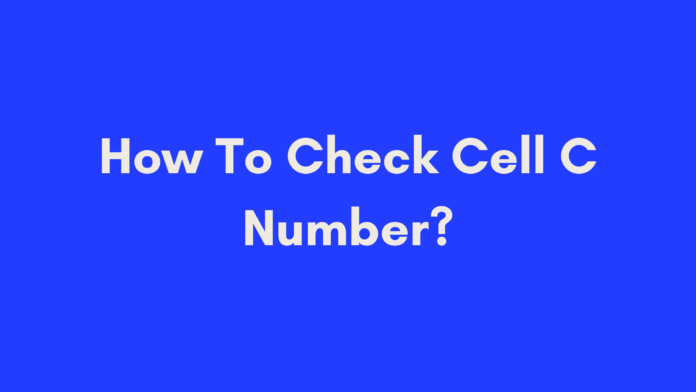Quick Summary
If you’re trying to find out how to check your Cell C number, you’re in the right place. In this guide, we explain two simple methods: dialing a USSD code directly from your phone or using another phone to send a “Please Call Me” message. Both methods are straightforward and don’t require internet access or extensive technical know-how. Whether you’re at home or on the go, these steps will help you retrieve your Cell C number with ease.
Introduction
Welcome to Trusted Sources, your trusted source for all things related to your Cell C mobile service. In this blog post, we will walk you through the simple steps to check your Cell C number. Whether you’ve misplaced your number or need to verify it for any reason, we’ve got you covered.
Cell C, a leading mobile provider in South Africa, offers various ways to access information about your account. Knowing your number is crucial for managing your mobile services effectively. From troubleshooting technical issues to updating your contact information, having your number at hand can be incredibly useful.
In this guide, we will explore two straightforward methods for checking your Cell C number. We’ll cover dialing a USSD code directly from your phone and sending a “Please Call Me” message using another device. Let’s dive in!
Why You Might Need to Check Your Cell C Number
There are several reasons why you might need to check your Cell C number. Understanding these scenarios can help you appreciate the importance of having your number handy and why knowing how to retrieve it is beneficial.
Personal Use
- Forgetting Your Number
It’s easy to forget your phone number, especially if you’ve recently changed your SIM card or if you rarely share it. If you’re in a situation where you need to provide your number but can’t recall it, knowing how to check it quickly is essential. - Updating Your Contact Information
If you’ve changed your number or need to update it with a new service provider, having quick access to your current number ensures that you can make the necessary updates without hassle.
Technical Reasons
- Troubleshooting SIM Card Issues
If your phone isn’t functioning correctly or if you’re experiencing connectivity issues, knowing your number can help you verify that your SIM card is properly registered and functioning. - Verifying Account Details
Sometimes, you might need to confirm your number to resolve issues related to billing or account management. Having your number handy allows you to verify your details with customer service efficiently.
By understanding these common scenarios, you can see why it’s important to know how to check your Cell C number. Whether for personal or technical reasons, having access to your number ensures you’re always prepared to manage your mobile services effectively.
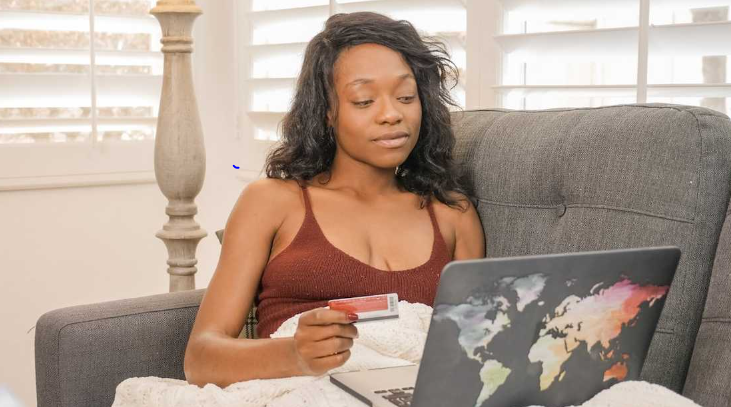
Method 1: Checking Your Cell C Number Using USSD Code
If you want a quick and easy way to find your Cell C number, dialing a USSD code from your phone is a straightforward method. This process involves a few simple steps and doesn’t require you to have access to another device. Here’s how you can do it:
Steps to Check Your Cell C Number with USSD Code
- Open Your Phone’s Dialer
On the phone with the Cell C SIM card inserted, open the dialer app where you usually make phone calls. - Dial the USSD Code
Enter the following USSD code:*147#and press the call button. - Navigate the Menu
A menu will appear on your screen with various options related to account information. Look for an option that mentions customer info, account details, or similar (this may vary slightly based on updates or your current network settings). - Select the Correct Option
Typically, you’ll need to select option #8 by entering its corresponding digit. Follow the prompts as indicated on the screen. - View Your Number
After selecting the correct option, your phone will display your Cell C number along with other relevant account details.
This method is highly effective and convenient, especially if you need to retrieve your number quickly without the need for additional resources.
Tip: Ensure your phone is fully charged before using this method, as USSD codes require a working connection and battery.
Method 2: Using Another Phone to Send a “Please Call Me” Message
If you don’t have access to the USSD code method or are encountering issues with it, you can use a second phone to send a “Please Call Me” message. This method is especially useful if you have another phone available or if the USSD code method isn’t working for some reason.
Steps to Check Your Cell C Number by Sending a “Please Call Me” Message
- Borrow a Phone
Get a phone that has a working SIM card. This could be a friend’s phone or any other available device. - Compose a Message
On the borrowed phone, open the messaging app and compose a new SMS. Enter the following format in the recipient field:*111*<your Cell C number>#. For example, if you want your friend to see your number, the message should look like*111*0712345678#. - Send the Message
Press the send button to send the “Please Call Me” message to your own Cell C number. - Check the Receiving Phone
Once sent, the recipient’s phone will receive a message displaying your Cell C number. They will be able to see the number associated with the message.
This method is particularly handy when you don’t have immediate access to your own phone but need to retrieve your number quickly.
Tip: Make sure the borrowed phone has enough credit or data to send an SMS if required.
Common Issues and Solutions
While the methods for checking your Cell C number are generally straightforward, you might encounter a few common issues. Here’s a quick guide to troubleshooting these problems:
1. USSD Code Not Working
Issue: Sometimes, the USSD code *147# might not work as expected.
Solution:
- Check Signal Strength: Ensure you have a strong network signal. USSD codes require a stable connection.
- Verify Correct Code: Double-check that you entered the code correctly without any extra spaces or characters.
- Restart Your Phone: Sometimes, simply restarting your phone can resolve network-related issues.
- Contact Cell C Support: If the issue persists, reach out to Cell C customer service for assistance.
2. Unable to Send “Please Call Me” Message
Issue: You might face difficulties sending a “Please Call Me” message from another phone.
Solution:
- Verify Number Format: Ensure you’re using the correct format
*111*<your Cell C number>#and replace<your Cell C number>with your actual number. - Check SMS Settings: Make sure the borrowed phone has the correct settings for sending SMS.
- Confirm Network Coverage: Ensure that the phone you are using to send the message has network coverage and is able to send SMS messages.
- Try Another Phone: If the problem continues, try using a different phone to send the message.
3. No Response from USSD Code or “Please Call Me” Message
Issue: You may not receive any response from either method.
Solution:
- Network Issues: Check if there are any ongoing network issues with Cell C. You can visit the Cell C website or contact their support to find out.
- Check Service Availability: Ensure that the services associated with the USSD code or “Please Call Me” function are available and not restricted by your current plan or settings.
- Update Phone Software: Sometimes, outdated software can cause issues. Ensure your phone’s software is up-to-date.
If you’re still having trouble, Cell C’s customer support can provide more tailored assistance.
Additional USSD Codes and Services Offered by Cell C
Cell C provides a variety of USSD codes to help you access and manage different services. Here’s a list of additional codes that you might find useful:
USSD Codes for Cell C Services
- Loading Airtime Vouchers
- Code:
*102*voucher PIN# - Description: Use this code to load airtime onto your Cell C account using a voucher PIN.
- Code:
- Changing Tariffs
- Code:
*147# - Description: Dial this code to change your tariff plan. Follow the prompts to select your desired tariff.
- Code:
- Requesting GPRS/MMS Settings
- For GPRS Settings: SMS ‘GPRSS’ followed by your phone’s make/model to
1235. - For MMS Settings: SMS ‘MMSN’ followed by your phone’s make/model to
1235.
- For GPRS Settings: SMS ‘GPRSS’ followed by your phone’s make/model to
- Converting Airtime to Data Bundles
- Daily Bundle:
*109*01# - Weekly Bundle:
*109*02# - Description: Use these codes to convert airtime into data bundles. Choose the option that suits your data needs.
- Daily Bundle:
- Checking Airtime Balance
- Code:
*101# - Description: Dial this code to check your remaining prepaid balance.
- Code:
- Checking Active Subscriptions
- Code:
*133# - Description: Use this code to view your active subscriptions and their details.
- Code:
- Making Your Number Private
- Code:
*31# - Description: Dial this code to make your number private when making outgoing calls.
- Code:
- Diverting Calls
- Activate Call Forwarding:
**21*(number)# - Deactivate Call Forwarding:
##002# - Description: Use these codes to manage call forwarding settings.
- Activate Call Forwarding:
- Blocking a Lost SIM Card
- Code:
084140 - Description: Dial this number to block your lost or stolen SIM card.
- Code:
For a comprehensive list of all Cell C USSD codes and additional services, you can visit the Cell C website.
Conclusion
Retrieving your Cell C number is simple and can be done using either the USSD code method or by sending a “Please Call Me” message from another phone. These methods ensure you can easily find your number without too much hassle. Additionally, Cell C offers various USSD codes for managing different aspects of your account, from checking balances to changing tariffs.
By understanding these methods and additional services, you can make the most out of your Cell C experience. If you encounter any issues, don’t hesitate to contact Cell C’s customer support for further assistance.
If you need additional assistance, feel free to reach out using the customer care contacts listed below:
- Dial 135 for free from a phone with this service provider’s SIM card.
- Alternatively, call 084 135 from other networks.
You can also connect via social media:
For more information and resources, check out the references below.
References
Frequently Asked Questions
Here are some of the most common questions people have about checking their Cell C number and related services. If you have any additional questions or concerns, feel free to reach out to Cell C’s customer support for further assistance.
Can I Check My Cell C Number Online?
Answer: Unfortunately, checking your Cell C number online is not currently available. The methods to retrieve your Cell C number involve using USSD codes or sending a “Please Call Me” message, as detailed in this guide.
What Should I Do if I Forgot My Cell C Number?
Answer: If you’ve forgotten your Cell C number, you can retrieve it using the methods described in this article. Dial *147# on your phone with the Cell C SIM card or send a “Please Call Me” message from another phone to get your number displayed.
Can I Use the Cell C App or Website to Check My Number?
Answer: Currently, the Cell C app and website do not offer a direct option for retrieving your mobile number. You’ll need to use the USSD code or “Please Call Me” methods to find your number.
Are There Any Charges for Using the USSD Code to Check My Number?
Answer: No, there are no additional charges specifically for checking your Cell C number using the USSD code *147#. However, standard network rates may apply based on your current tariff plan.
Can I Check My Cell C Number Without Airtime?
Answer: Yes, you do not need to have an active data or voice plan to use the USSD code or the “Please Call Me” service. Both methods work without requiring airtime or a data plan.
What Should I Do If I Encounter Issues with the USSD Code or “Please Call Me” Message?
Answer: If you face issues with either method, ensure your phone has a stable network signal and that you’re entering the code or message correctly. Restarting your phone or contacting Cell C customer support may also help resolve the issue.
Author’s Note
As the author of this guide, I want to emphasize the importance of having quick and easy access to your mobile number, especially in today’s fast-paced world. Whether you need to share your number with a friend, register for a service, or simply keep track of your contact information, knowing how to retrieve it efficiently is crucial.
This guide aims to provide you with clear, practical steps to check your Cell C number using straightforward methods. The tips and methods described here are based on reliable sources and personal experience to ensure you receive accurate and actionable information.
If you have any feedback or additional tips to share based on your own experiences with Cell C, please feel free to leave a comment or reach out. Your input helps us create better content and serve you better.
Thank you for reading, and I hope you find this guide helpful in managing your Cell C account with ease.

Oliver is a full-time writer with a passion for creating compelling content on diverse topics, including finance, business, product reviews, and more. With a keen eye for detail and a commitment to thorough research, she brings clarity and depth to complex subjects, making them accessible and engaging for readers. Oliver’s dedication to her craft ensures that every article is informative, well-researched, and thought-provoking. Outside of writing, she enjoys exploring new ideas, reading extensively, and continually expanding her knowledge.
Editorial Process
At Trusted Sources, our editorial process is crafted to ensure that every piece of content we produce—whether it’s an informational article or a review—meets the highest standards of accuracy, reliability, and engagement. Our commitment to delivering valuable, research-driven, and reader-centric content is reflected in our systematic and meticulous editorial approach.
Affiliate Disclosure
we are committed to transparency and honesty in all aspects of our operations, including our affiliate partnerships. We participate in various affiliate programs, which means we may earn commissions on qualifying purchases made through links on our Website.