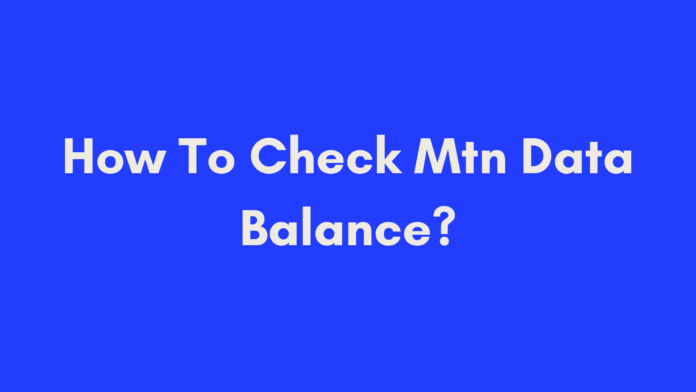Quick Summary
Looking to keep track of your MTN data balance? This guide provides a straightforward approach to checking and managing your MTN data usage. You can easily check your balance using methods such as USSD codes, the MyMTN app, SMS, or a call to customer care. Once you know how to check your balance, we’ll also cover tips for managing your data usage effectively and troubleshooting common issues. Whether you’re trying to avoid unexpected data costs or simply want to stay informed, this guide has you covered with all the essential information.
Keeping track of your MTN data balance is crucial in today’s digital age. Whether you’re streaming your favorite shows, working remotely, or staying connected with loved ones, knowing how much data you have left can make a big difference in your daily online experience. In this guide, we’ll walk you through various methods to check your MTN data balance, why it’s important, and tips for managing your data usage effectively.

Why Checking Your MTN Data Balance Matters
1. Avoid Unexpected Data Charges
Have you ever been in the middle of a video call or an important task, only to be interrupted by a notification that you’ve run out of data? Checking your MTN data balance regularly can help you avoid unexpected data charges or disruptions in service. By knowing how much data you have left, you can manage your usage better and top up when needed.
2. Manage Your Data Usage Efficiently
Understanding your data consumption patterns is key to managing your data plan effectively. MTN offers various data bundles and packages, and by regularly checking your balance, you can make informed decisions about which bundle suits your needs best. For instance, if you find that you’re consistently using more data than your current plan allows, you might consider upgrading to a larger bundle.
3. Optimize Your Online Activities
When you know how much data you have left, you can adjust your online activities to make the most of it. If you’re running low, you might choose to limit streaming high-definition videos or avoid downloading large files. On the other hand, if you have a generous data allowance, you can enjoy more data-intensive activities without worrying about running out.
4. Stay in Control of Your Budget
Data costs can add up quickly, especially if you’re on a prepaid plan. By keeping an eye on your MTN data balance, you can avoid overage fees and stay within your budget. This is particularly important if you’re on a fixed income or managing multiple expenses.
5. Plan for Data-Intensive Activities
If you have a big online event or project coming up, such as a video conference or a major download, checking your data balance beforehand ensures you’re prepared. You can make sure you have enough data to complete your tasks without interruptions.
Summary
In summary, regularly checking your MTN data balance is essential for avoiding unexpected charges, managing your data usage efficiently, optimizing your online activities, staying within your budget, and planning for data-intensive tasks. Keeping track of your data usage helps you make informed decisions about your MTN plan and ensures you stay connected without disruptions.
Methods to Check Your MTN Data Balance
Knowing how to check your MTN data balance is key to managing your usage and avoiding unexpected disruptions. MTN provides several methods to check your data balance, each offering convenience depending on your preferences. Here’s a detailed look at the various ways you can keep track of your data balance:
1. Using the USSD Code
One of the quickest ways to check your MTN data balance is by dialing a USSD code. This method is ideal if you prefer not to use mobile apps or have limited access to the internet. Here’s how to do it:
- Dial
*131#on your MTN mobile phone. - Follow the on-screen prompts to navigate to the data balance section.
- Your remaining data balance will be displayed on your screen.
Pros:
- Fast and doesn’t require internet access.
- Works on all types of phones.
Cons:
- Requires remembering the code.
2. Checking via the MyMTN App
The MyMTN app is a comprehensive tool for managing your MTN account. It allows you to check your data balance, view your usage history, and even purchase additional data bundles. Here’s how to check your data balance using the app:
- Download and Install the MyMTN App from the Google Play Store or Apple App Store.
- Log In using your MTN number and PIN.
- Navigate to the “Data Balance” section within the app.
- Your current data balance will be displayed.
Pros:
- Provides additional features like data usage history and bundle purchases.
- User-friendly interface.
Cons:
- Requires an internet connection and app installation.
3. Sending an SMS
Another straightforward method to check your data balance is by sending an SMS. This is useful if you don’t have the MyMTN app or prefer not to use USSD codes. Here’s how:
- Send an SMS with the text
BALANCEto131. - You will receive a reply containing your current data balance.
Pros:
- Simple and doesn’t require internet access.
- Easy to use if you prefer texting.
Cons:
- May incur SMS charges depending on your plan.
4. Calling MTN Customer Care
If you prefer speaking with a representative or need help with more complex issues, calling MTN customer care is a good option. Here’s how:
- Dial
*135#or call MTN customer care directly at111. - Follow the voice prompts or ask the representative to check your data balance for you.
Pros:
- Access to customer support for additional help.
- Good for addressing issues beyond just data balance.
Cons:
- May involve waiting time or call charges.
5. Checking Through Your Phone Settings
Some smartphones allow you to view your data usage directly through their settings. This can be useful for tracking usage but might not show your balance with MTN specifically. Here’s a general guide:
- Go to your phone’s Settings.
- Navigate to “Network & Internet” or “Data Usage”.
- Look for data usage statistics or usage summary.
Pros:
- Provides a detailed breakdown of your data usage.
- Useful for monitoring overall data consumption.
Cons:
- Doesn’t provide your remaining MTN data balance specifically.
Summary
In summary, you can check your MTN data balance using USSD codes, the MyMTN app, SMS, customer care calls, or through your phone settings. Each method has its advantages, depending on your preferences and needs. By familiarizing yourself with these options, you can stay on top of your data usage and ensure a smooth online experience.
Managing Your MTN Data Usage
Effectively managing your MTN data usage helps ensure you stay within your data limits and avoid unexpected charges. Here are some practical tips and strategies to help you make the most of your data plan:
1. Monitor Your Data Usage Regularly
Keeping track of your data usage is crucial to avoid running out of data unexpectedly. You can monitor your usage by:
- Using the MyMTN App: The app provides detailed information about your data consumption, helping you identify which apps or activities are using the most data.
- Checking Your Data Balance: Regularly checking your balance using any of the methods mentioned previously will keep you informed about how much data you have left.
2. Set Data Usage Alerts
Many smartphones and data plans offer features to set data usage alerts. Here’s how to set them up:
- On Android: Go to Settings > Network & Internet > Data Usage > Data Warning & Limit. Set a warning threshold to notify you when you approach your data limit.
- On iOS: Go to Settings > Cellular. Scroll down to see data usage for individual apps. Note that iOS doesn’t have built-in alerts, so you might need to manually monitor usage.
3. Optimize Data Usage
Optimizing how you use data can help you stay within your limits. Consider these strategies:
- Use Wi-Fi When Available: Connect to Wi-Fi networks whenever possible to save on mobile data.
- Limit Background Data: Restrict background data usage for apps that don’t need constant updates. On Android, go to Settings > Network & Internet > Data Usage > App Data Usage. On iOS, go to Settings > Cellular and toggle off Background App Refresh for specific apps.
- Enable Data Saver Mode: Both Android and iOS have data saver modes that reduce data usage by limiting background activity and lowering the quality of streaming content.
4. Manage Streaming and Downloads
Streaming and downloading content can consume a significant amount of data. Manage these activities by:
- Reducing Streaming Quality: Most streaming services allow you to adjust the video quality settings. Lowering the quality will reduce data usage.
- Downloading Content: When possible, download music, videos, or other media over Wi-Fi to avoid using up your mobile data.
5. Review Your Data Plan
If you consistently find yourself exceeding your data limit, it might be time to review and potentially upgrade your data plan. MTN offers a variety of plans to suit different usage needs:
- Visit MTN’s Website: Check the available plans and choose one that better fits your data consumption habits.
- Contact Customer Service: Speak with an MTN representative to discuss your options and find a plan that matches your needs.

Common Issues and Troubleshooting
Despite your best efforts, you might encounter issues with your MTN data service. Here’s a guide to common problems and how to troubleshoot them:
1. Data Not Working
If your data service isn’t working, try the following steps:
- Check Your Data Balance: Ensure you haven’t run out of data. Use one of the methods mentioned earlier to verify your balance.
- Restart Your Phone: A simple restart can resolve temporary network issues.
- Check Data Settings: Make sure mobile data is enabled in your phone’s settings. On Android, go to Settings > Network & Internet > Mobile Network. On iOS, go to Settings > Cellular.
2. Slow Data Speeds
If you’re experiencing slow data speeds, consider these tips:
- Check Network Coverage: Poor signal strength can affect data speeds. Move to a location with better coverage or check MTN’s coverage map.
- Reduce Network Congestion: During peak times, network congestion can slow down speeds. Try using data during off-peak hours.
- Clear Cache: For apps experiencing slow performance, clearing the cache can help. On Android, go to Settings > Apps > [App Name] > Storage > Clear Cache.
3. Inaccurate Data Usage Reporting
If you suspect your data usage is being reported inaccurately:
- Compare with Your Phone’s Data Usage: Check the data usage reported by your phone’s settings against MTN’s report to see if there’s a discrepancy.
- Contact MTN Customer Service: If you believe there’s an error, reach out to MTN’s customer service for assistance.
Conclusion
Managing your MTN data balance and usage effectively ensures you get the most out of your mobile plan while avoiding unexpected costs. By using the methods to check your data balance, implementing strategies to manage usage, and addressing common issues with troubleshooting tips, you can maintain control over your data consumption.
Whether you use USSD codes, the MyMTN app, SMS, customer care, or phone settings, staying informed about your data balance is essential. Additionally, optimizing your data usage and addressing issues promptly will enhance your mobile experience.
For any further assistance or specific inquiries, don’t hesitate to reach out to MTN’s customer support or visit their official website.
References
For further reading and additional details on checking your MTN data balance, you can explore these resources:
- Top 5 Ways to Check MTN Data Balance (2023) – A comprehensive guide to various methods for checking your MTN data balance.
- How to Check MTN Data Balance – A straightforward guide to checking your MTN data balance using different techniques.
- MTN Data Bundles Help – Official MTN resource for managing data bundles and understanding data balance.
These links provide valuable information and step-by-step instructions to help you manage your MTN data effectively.
Frequently Asked Questions (FAQs)
1. How can I check my MTN data balance using USSD codes?
To check your MTN data balance using USSD codes, follow these steps:
- Dial
*131#on your phone. - Select the option for checking your data balance from the menu.
- Your current data balance will be displayed on your screen.
2. Can I check my MTN data balance through the MyMTN app?
Yes, you can check your MTN data balance through the MyMTN app. Here’s how:
- Open the MyMTN app on your smartphone.
- Log in to your account if required.
- Navigate to the Data Usage section, where you will see your current data balance along with detailed usage statistics.
3. What should I do if my MTN data balance is not updating?
If your MTN data balance is not updating:
- Ensure you have a stable network connection.
- Restart your phone to refresh the connection.
- Check if you’ve exceeded your data limit by reviewing your data usage through the MyMTN app or USSD code.
- Contact MTN customer support if the issue persists for further assistance.
4. How do I set up data usage alerts on my Android or iOS device?
To set up data usage alerts:
- On Android:
- Go to Settings > Network & Internet > Data Usage > Data Warning & Limit.
- Enable Data Warning and set the data usage limit where you want to receive a warning alert.
- On iOS: iOS does not have built-in data usage alerts, but you can manually monitor usage through Settings > Cellular.
5. Why is my MTN data speed slower than usual?
Slow MTN data speeds can be due to several factors:
- Network Coverage: Poor signal strength in your area can affect speed.
- Network Congestion: High traffic during peak hours can slow down speeds.
- Device Issues: Ensure your device’s software is up to date and clear any cache that might be causing slow performance.
6. How can I manage my MTN data usage to avoid exceeding my limit?
To manage your MTN data usage:
- Monitor Regularly: Check your data balance frequently using the MyMTN app or USSD codes.
- Optimize Usage: Use Wi-Fi when available, restrict background data, and enable data saver mode.
- Set Alerts: Use your phone’s data warning settings to get notified when you approach your limit.
7. What should I do if I encounter an issue with my MTN data plan?
If you encounter issues with your MTN data plan:
- Review Your Plan: Ensure your plan suits your usage needs. You may need to upgrade if you frequently exceed your limit.
- Contact Customer Service: Reach out to MTN customer support via phone or their website for assistance.
8. Can I roll over unused data to the next month?
MTN’s data rollover policies can vary depending on your specific plan. Generally, some plans allow you to roll over unused data. Check the terms of your plan or contact MTN customer support for detailed information on rollover options.
9. How do I contact MTN customer support for issues with my data balance?
To contact MTN customer support:
- Call MTN Customer Care: Dial
*135#from your MTN number or call their customer service hotline. - Visit MTN Stores: Go to a nearby MTN store for in-person assistance.
- Online Support: Visit the MTN official website and use their contact options for online support.
Author’s Note
Thank you for taking the time to read through this comprehensive guide on checking and managing your MTN data balance. I hope you’ve found the information useful and empowering as you navigate your data needs.
As someone who has spent considerable time exploring various mobile networks and their offerings, I understand the importance of keeping track of your data usage. It’s not just about avoiding unexpected charges but also about ensuring that you get the most out of your mobile plan. My aim is to provide you with practical, easy-to-follow advice that can make managing your MTN data balance a breeze.
If you have any questions or need further clarification on any of the topics covered, feel free to leave a comment or reach out through the contact options provided. I’m here to help!
Additionally, if you have any tips or experiences to share about managing data usage or resolving issues with your MTN service, I’d love to hear from you. Your feedback not only enriches this guide but also helps fellow readers make informed decisions.
Stay connected and manage your data wisely!
Warm regards,

Oliver is a full-time writer with a passion for creating compelling content on diverse topics, including finance, business, product reviews, and more. With a keen eye for detail and a commitment to thorough research, she brings clarity and depth to complex subjects, making them accessible and engaging for readers. Oliver’s dedication to her craft ensures that every article is informative, well-researched, and thought-provoking. Outside of writing, she enjoys exploring new ideas, reading extensively, and continually expanding her knowledge.
Editorial Process
At Trusted Sources, our editorial process is crafted to ensure that every piece of content we produce—whether it’s an informational article or a review—meets the highest standards of accuracy, reliability, and engagement. Our commitment to delivering valuable, research-driven, and reader-centric content is reflected in our systematic and meticulous editorial approach.
Affiliate Disclosure
we are committed to transparency and honesty in all aspects of our operations, including our affiliate partnerships. We participate in various affiliate programs, which means we may earn commissions on qualifying purchases made through links on our Website.