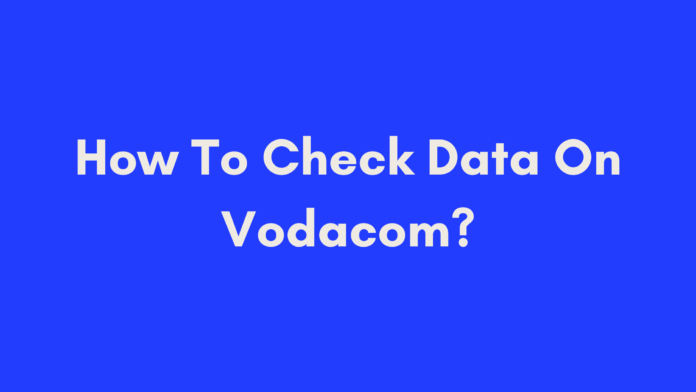Quick Summary
To check your data balance on Vodacom, you can use several methods:
- My Vodacom App: Download and log in to view your data balance and manage your account.
- Vodacom Website: Log in to the My Vodacom website to see your data usage and purchase bundles.
- *Dial 135#: Use this USSD code from your Vodacom phone to quickly check your data balance.
- Email Notifications: Activate notifications to receive regular updates about your data balance via email.
These methods ensure you can easily monitor and manage your data usage, helping you avoid overages and stay connected.
Introduction
In our digital world, staying connected is more crucial than ever. Whether you’re streaming videos, browsing social media, or working from home, knowing how to check your data balance on Vodacom can help you manage your usage and avoid any unpleasant surprises. This guide will walk you through the various methods to monitor your data balance, ensuring you can stay on top of your usage with ease.
We’ll explore how to check your data balance using the My Vodacom App, logging into the Vodacom website, dialing *135#, and activating email notifications. Each method is designed to provide you with a clear picture of your remaining data, making it easy to stay connected without interruption.
Understanding how to check your data balance not only helps in managing your internet consumption but also prevents overage charges and ensures you always have access to the data you need.
Why Knowing Your Vodacom Data Balance Matters
Managing your data effectively is essential in today’s fast-paced digital environment. Here’s why keeping track of your Vodacom data balance is crucial:
- Avoid Unexpected Charges: By regularly checking your data balance, you can prevent overage charges that occur when you exceed your data limit. This helps you avoid unexpected expenses on your monthly bill.
- Efficient Data Management: Knowing your data usage patterns allows you to adjust your habits and manage your data more efficiently. For instance, if you notice you’re nearing your limit, you can reduce data-intensive activities or purchase additional data before running out.
- Prevent Service Interruptions: Running out of data can lead to disruptions in your internet connectivity. By keeping track of your balance, you ensure uninterrupted access to essential online services.
Personal Experience: I once found myself without data in the middle of an important video call because I hadn’t checked my balance. It was a frustrating experience that could have been avoided with a quick check. Since then, I make it a habit to monitor my data regularly.
Method 1: Using the My Vodacom App
The My Vodacom App is one of the most convenient tools for checking your data balance. Here’s a step-by-step guide on how to use it:
Step 1: Download and Install the My Vodacom App
To get started, you’ll need to download the My Vodacom App. Follow these steps:
- For Android Users: Open the Google Play Store, search for “My Vodacom,” and tap “Install.”
- For iOS Users: Go to the App Store, search for “My Vodacom,” and tap “Get.”
The app is designed to be user-friendly, with an intuitive interface that makes it easy to navigate.
Step 2: Logging Into the App
Once you’ve installed the app, open it and log in using your Vodacom account details. If you’re a new user, you can create an account directly through the app. Here’s how:
- Open the App: Tap on the My Vodacom icon on your device.
- Log In: Enter your username and password. If you’ve forgotten your details, there’s an option to reset your password.
- Create an Account: If you don’t have an account, follow the on-screen prompts to sign up.
Step 3: Viewing Your Data Bundle Balance
After logging in, you’ll be directed to your account dashboard. To view your data balance:
- Navigate to the Dashboard: Look for the section labeled “Balances” or “Data Usage.”
- View Your Balance: Your current data bundle balance will be displayed along with other details like airtime balance and data usage history.
Step 4: Managing Your Account and Purchasing Bundles
The My Vodacom App also offers several features for managing your account:
- Update Personal Information: Easily update your contact details and preferences.
- Purchase Additional Bundles: If you’re running low on data, you can purchase more directly from the app.
- Transfer Airtime: Transfer airtime between Vodacom numbers registered under the same user.
Example: Last month, I used the My Vodacom App to purchase a new data bundle while I was on the go. It was quick and straightforward, ensuring I stayed connected without any interruptions.
Method 2: Logging into the Vodacom Website
Checking your data balance on the Vodacom website is a straightforward process. Here’s a step-by-step guide to help you navigate the website and find your data balance:
Step 1: Accessing the Vodacom Website
To begin, open your preferred web browser and go to the Vodacom website.
- URL: www.vodacom.co.za
- Compatible Browsers: Google Chrome, Mozilla Firefox, Safari, Microsoft Edge
The Vodacom website is designed to be user-friendly and accessible from various devices.
Step 2: Logging In
Once you’re on the Vodacom homepage, you need to log into your account:
- Click on the ‘Log In’ Button: Located at the top right corner of the page.
- Enter Your Credentials: Provide your username and password associated with your Vodacom account. If you’ve forgotten your login details, use the “Forgot Password” link to reset them.
Step 3: Viewing Data Balance on the Website
After logging in, you’ll be taken to your account dashboard. To view your data balance:
- Find the ‘Data Usage’ Section: On your dashboard, look for a section labeled “Data Usage” or “Data Balance.”
- Check Your Balance: Here, you can see your current data balance, along with details about your data plan and usage statistics.
Step 4: Linking Your Device Number (if applicable)
If you use additional devices like dongles or Wi-Fi routers, you can link them to your account for easy management:
- Go to ‘My Devices’: Find the option to manage your devices or add new ones.
- Link Your Device Number: Enter the number of your data device to view its specific data balance.
Example: When I first linked my Wi-Fi router to my Vodacom account, I was able to monitor its data usage separately from my phone’s data. This made managing my overall data usage much easier.
Method 3: Checking Data Balance by Dialing *135#
If you prefer a quick and simple method, dialing *135# on your phone is an efficient way to check your data balance. Here’s how to do it:
Step 1: Dial *135# on Your Phone
- Open the Dialer: On your Vodacom phone, open the dialer app.
- *Enter 135#: Type in the USSD code *135# and press the call button.
Step 2: Follow the Prompts
Once you dial the code, you’ll receive a series of prompts from Vodacom’s automated system:
- Listen to the Options: The system will guide you through a menu of options related to your account.
- Select ‘Data Usage’: Choose the option to check your data usage or balance.
Step 3: Viewing Your Data Balance
- Wait for the Information: The system will display your current data balance on the screen.
- Review Your Balance: You’ll see the amount of data you have remaining and other relevant details.
Step 4: Additional Functions
Besides checking your data balance, you can also:
- Buy Bundles: Purchase additional data bundles if you’re running low.
- Transfer Airtime: Transfer available airtime to other numbers registered under your account.
Personal Experience: I often use *135# when I’m on the go and need a quick update on my data balance. It’s a hassle-free way to stay informed without needing to open an app or website.
Method 4: Activating Email Notifications
Activating email notifications for your Vodacom data balance is a convenient way to stay informed about your data usage without having to check manually. Here’s how to set it up:
Step 1: Send an SMS to Number “123”
To activate email notifications, you’ll need to send a specific SMS:
- Open Your Messaging App: On your Vodacom phone, open the SMS or messaging application.
- Compose a New Message: Type
DNES ONfollowed by your email address (e.g.,DNES ON [email protected]). - Send the SMS: Send this message to the number
123.
Step 2: Include Keywords and Your Email Address
Make sure you enter the keywords and your email address exactly as instructed:
- Keywords:
DNES ON(ensure there are no typos). - Email Address: Use a valid email address that belongs to you.
Incorrect information or a mistyped email address may result in notifications not reaching you.
Step 3: Receive Data Bundle Notifications
Once you’ve successfully sent the SMS, Vodacom will start sending regular updates regarding your data usage:
- Check Your Inbox: Monitor your email inbox for notifications about your data balance, usage limits, and any other relevant information.
- Stay Informed: Regular notifications will help you keep track of your data usage and prevent unexpected overages.
Personal Experience: I’ve found email notifications incredibly useful for managing my data usage. Receiving updates directly in my inbox means I’m always aware of my data balance, which helps me avoid running out of data unexpectedly.
Conclusion
Knowing how to check your data balance on Vodacom is essential for effective data management and avoiding unexpected charges. Whether you prefer using the My Vodacom App, logging into the website, dialing *135#, or activating email notifications, each method offers a convenient way to stay informed about your data usage.
By regularly monitoring your data balance, you can make informed decisions about your internet usage, manage your data effectively, and enjoy uninterrupted connectivity. Choose the method that best suits your needs and preferences to keep track of your data with ease.
With these methods at your disposal, you can ensure that you always have access to the data you need, without the stress of running out unexpectedly.
References
Frequently Asked Questions (FAQs)
How Often Should I Check My Data Balance?
It’s a good practice to check your data balance regularly, especially if you’re on a limited data plan. Monitoring your balance helps you:
- Avoid Overages: Prevent unexpected charges by knowing how much data you have left.
- Manage Usage: Make adjustments to your internet habits if you’re approaching your data limit.
- Plan Ahead: Purchase additional data bundles before running out.
Checking your balance once a week or whenever you notice high data usage is a good strategy.
Can I Check My Data Balance Without an Internet Connection?
Yes, you can check your data balance without an active internet connection using the following methods:
- *Dial 135#: Use this USSD code from your Vodacom phone to get your data balance information.
- SMS for Email Notifications: Activate email notifications to receive updates about your data balance.
These methods ensure you can stay informed even when your internet is down.
What Should I Do If My Data Bundle is Running Low?
If your data bundle is running low, here’s what you should do:
- Purchase More Data: Use the My Vodacom App, the Vodacom website, or dial *135# to buy additional data bundles.
- Monitor Usage: Keep an eye on your usage to ensure you’re not overspending.
- Consider a Higher Plan: If you consistently use more data than your current plan allows, consider upgrading to a plan with a higher data limit.
Acting promptly will help you maintain continuous internet access.
How Can I Purchase Additional Data Bundles?
Purchasing additional data bundles is simple and can be done through several methods:
- My Vodacom App: Open the app, navigate to the data bundles section, and choose the bundle you want to purchase.
- Vodacom Website: Log in to your account on the Vodacom website, go to the data bundles section, and select a bundle.
- *Dial 135#: Use the USSD code to access the purchase options directly from your phone.
Additionally, keep an eye out for promotional bundles that Vodacom may offer.
Can I Transfer Data to Another Vodacom User?
As of now, Vodacom does not support data transfers between users. However, you can:
- Share Airtime: Transfer airtime to another Vodacom number if needed, which can be used to purchase data bundles.
If data transfer becomes available in the future, Vodacom will provide updates on how to use this feature.
Source: Vodacom
Author’s Note
As the author of this guide, my goal is to provide you with the most accurate and practical information to help you manage your Vodacom data balance effectively. Having navigated various methods for checking data balances myself, I understand the importance of staying informed to avoid unexpected disruptions in connectivity.
I’ve put together these instructions based on firsthand experience and the latest resources available from Vodacom. Whether you’re a new Vodacom user or have been with them for years, understanding how to check and manage your data balance is crucial for making the most of your mobile plan.
If you have any additional questions or need further clarification on any of the methods discussed, please feel free to reach out. Staying connected and informed is easier than ever with the right tools and knowledge at your disposal.
Thank you for reading, and I hope this guide helps you manage your Vodacom data more effectively!

Oliver is a full-time writer with a passion for creating compelling content on diverse topics, including finance, business, product reviews, and more. With a keen eye for detail and a commitment to thorough research, she brings clarity and depth to complex subjects, making them accessible and engaging for readers. Oliver’s dedication to her craft ensures that every article is informative, well-researched, and thought-provoking. Outside of writing, she enjoys exploring new ideas, reading extensively, and continually expanding her knowledge.
Editorial Process
At Trusted Sources, our editorial process is crafted to ensure that every piece of content we produce—whether it’s an informational article or a review—meets the highest standards of accuracy, reliability, and engagement. Our commitment to delivering valuable, research-driven, and reader-centric content is reflected in our systematic and meticulous editorial approach.
Affiliate Disclosure
we are committed to transparency and honesty in all aspects of our operations, including our affiliate partnerships. We participate in various affiliate programs, which means we may earn commissions on qualifying purchases made through links on our Website.