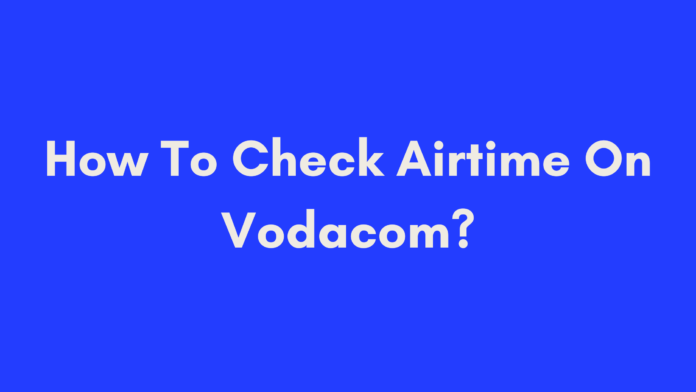Quick Summary
If you’re looking to check your Vodacom airtime easily and efficiently, this guide covers all the essential methods. Whether you prefer using the My Vodacom App, a tablet, Vodacom’s website, a feature phone, or USSD codes, we’ve got you covered. Each method is explained step-by-step to ensure you can quickly and accurately check your airtime balance. Follow these instructions to stay on top of your Vodacom usage and manage your account with ease.
Introduction
Keeping track of your airtime balance is essential to ensure that you stay connected without any interruptions. Whether you’re making calls, sending messages, or browsing the web, knowing your remaining airtime helps you manage your usage and avoid unexpected surprises. In this blog post, we’ll explore the various methods available for checking your airtime on Vodacom, one of South Africa’s leading mobile networks.
From using the My Vodacom app to dialing USSD codes, there are several convenient ways to stay updated on your airtime balance. We’ll cover each method in detail, so you can choose the one that best suits your needs. Whether you’re using a smartphone, tablet, or feature phone, we’ve got you covered. Let’s dive into the first method: using the My Vodacom app.
Method 1: Using the My Vodacom App
What is the My Vodacom App?
The My Vodacom app is a versatile tool provided by Vodacom that allows you to manage your mobile account easily. Available for both smartphones and tablets, this app offers a user-friendly interface for checking your airtime balance, buying data bundles, and much more.
How to Download and Install the My Vodacom App
Step 1: Download the App
- Open your device’s app store. For Android devices, this is the Google Play Store, and for iOS devices, it’s the Apple App Store.
- In the search bar, type “My Vodacom” and select the official app from the search results.
- Tap on “Download” or “Install” to begin the installation process.
Step 2: Install the App
- Once the app has downloaded, tap on “Open” to launch it.
- Follow the on-screen instructions to complete the installation.
Step 3: Log In or Register
- If you already have an account, enter your credentials to log in.
- If you are new to Vodacom or don’t have an account, tap on “Register” and follow the prompts to create one. You’ll need to provide some basic information and set up a password.
Viewing Your Airtime Balance
Step 1: Open the My Vodacom App
- Launch the My Vodacom app from your device’s home screen.
Step 2: Navigate to the Balance Section
- Once logged in, the home screen will display your current airtime balance. Look for a section labeled “Balance” or similar.
Step 3: Additional Features
- The app not only shows your airtime balance but also allows you to purchase additional data bundles, manage your account settings, and even transfer Vodacom airtime or data to others.
Troubleshooting Tips
If You Encounter Issues with the App
- Update the App: Ensure you are using the latest version of the app by checking for updates in your app store.
- Check Internet Connection: A stable internet connection is necessary for the app to function correctly.
- Reinstall the App: If the app is not working as expected, try uninstalling and then reinstalling it.
Benefits of Using the My Vodacom App
- Convenience: Check your balance and manage your account from anywhere.
- Real-Time Updates: Get instant updates on your airtime balance.
- Additional Services: Purchase bundles, transfer airtime, and more without needing to visit a physical store.
In summary, the My Vodacom app is a powerful tool for managing your Vodacom account, offering an easy and convenient way to check your airtime balance. If you encounter any issues or have additional questions, Vodacom’s customer support is available to assist you.
Method 2: Checking Airtime on a Tablet
Using the My Vodacom App on a Tablet
Step 1: Download and Install the App
- Access Your App Store: On your tablet, open the app store (Google Play Store for Android tablets or Apple App Store for iPads).
- Search for the App: Type “My Vodacom” in the search bar.
- Install the App: Select the My Vodacom app and tap “Download” or “Install.”
Step 2: Log In or Register
- Log In: If you have an existing account, enter your credentials to access your account.
- Register: If you’re a new user, tap “Register” and follow the prompts to create a new account.
Step 3: Check Your Airtime Balance
- Open the App: Launch the My Vodacom app from your tablet’s home screen.
- Navigate to Balance: Look for the “Balance” section on the home screen or within the app menu. Your airtime balance will be displayed prominently.
Troubleshooting Tips for Tablets
Common Issues and Fixes
- Update the App: Ensure you have the latest version of the app installed.
- Internet Connection: Verify that your tablet has a stable internet connection.
- App Reinstallation: If you experience issues, uninstall and reinstall the app.
Benefits of Using a Tablet
- Larger Display: Easier to view your balance and navigate the app on a larger screen.
- Multi-tasking: Tablets often allow for easier multi-tasking, so you can manage your account while using other apps.
Method 3: Accessing Vodacom’s Website
Logging into Vodacom’s Website
Step 1: Open Your Browser
- Go to Vodacom’s Website: Open your preferred web browser and navigate to Vodacom’s official website.
Step 2: Log In to Your Account
- Find the Login Section: Locate the “Login” button, usually found at the top right corner of the website.
- Enter Your Credentials: Provide your username and password to log in. If you don’t have an account, click on “Register” to create one.
Checking Your Airtime Balance
Step 1: Access Your Account Dashboard
- Navigate to Account Overview: Once logged in, go to the “Account Overview” or “Dashboard” section.
- View Airtime Balance: Your current airtime balance will be displayed on this page.
Additional Features on Vodacom’s Website
What You Can Do
- Manage Account Settings: Update your personal details and account settings.
- Purchase Bundles: Buy Vodacom data bundles and other services directly from the website.
- View Usage History: Check your call, SMS, and data usage history.
Troubleshooting Tips for the Website
Common Issues and Fixes
- Browser Compatibility: Ensure you are using a compatible web browser. Try clearing your browser cache if you encounter issues.
- Account Issues: If you have trouble logging in, check that your credentials are correct or reset your password if needed.
Benefits of Using Vodacom’s Website
- Comprehensive Management: Access a full suite of account management tools.
- Convenience: Manage your account from any device with internet access.
Method 4: Checking Airtime on Feature Phones
Using USSD Codes on Feature Phones
Step 1: Open Your Phone’s Dialer
- Access the Dialer: Turn on your feature phone and open the dialer application.
Step 2: Enter the USSD Code
- Dial the Code: Enter the USSD code for checking airtime. For Vodacom, this is typically *135#.
- Press Call: After dialing the code, press the “Call” or “Send” button.
Step 3: View Your Airtime Balance
- Receive Confirmation: Your phone will display a pop-up message with your current airtime balance.
Troubleshooting Tips for Feature Phones
Common Issues and Fixes
- Incorrect Code: Ensure you are dialing the correct USSD code for checking airtime. Check Vodacom’s website or customer support for the latest codes.
- Network Issues: If you don’t receive a response, ensure your phone has a good network connection.
Benefits of Using Feature Phones
- Simplicity: Easy to use with straightforward navigation.
- No Internet Needed: Check your balance without requiring an internet connection.
Method 5: Using USSD Codes
Overview of USSD Codes
What Are USSD Codes?
- Definition: USSD (Unstructured Supplementary Service Data) codes are short codes used to interact with your mobile network. They allow you to perform various functions directly from your phone’s dialer.
Checking Airtime Using USSD Codes
Step 1: Open Your Phone’s Dialer
- Access the Dialer: On any phone, open the dialer application.
Step 2: Enter the USSD Code for Airtime
- Dial the Code: For checking airtime on Vodacom, dial *135# and press the “Call” or “Send” button.
Step 3: View Your Airtime Balance
- Receive Confirmation: Your balance will appear on your screen in a pop-up message.
Other Useful USSD Codes
Common USSD Codes for Vodacom
- Check Data Balance: Dial *111# and select the data balance option.
- Recharge: Dial 100RECHARGE_PIN# to enter a recharge PIN.
Troubleshooting Tips for USSD Codes
Common Issues and Fixes
- Code Not Working: Ensure you are using the correct USSD code. Verify with Vodacom if necessary.
- Network Issues: A poor network signal may prevent the USSD code from working.
Benefits of Using USSD Codes
- Quick Access: Provides immediate access to account information.
- No Internet Required: Works even if you don’t have internet access.
Additional Tips and Troubleshooting
General Tips for Checking Airtime
- Regular Monitoring: Check your airtime balance regularly to avoid running out unexpectedly.
- Set Up Alerts: Some services offer the option to receive alerts when your balance is low.
Troubleshooting Common Issues
For the My Vodacom App:
- App Crashes: Ensure your device’s operating system and the app are up-to-date. Restart your device if needed.
- Login Issues: Verify your login details and reset your password if necessary.
For Checking Airtime on Tablets:
- App Loading Issues: Check your internet connection and consider reinstalling the app if problems persist.
For Vodacom’s Website:
- Website Accessibility: Try accessing the website from a different browser or device if you experience difficulties.
- Account Problems: Contact Vodacom’s customer service for account-related issues.
For Feature Phones:
- USSD Code Issues: Double-check the USSD code and ensure your phone has network coverage.
Conclusion
In conclusion, checking your airtime on Vodacom is straightforward and accessible through several methods, catering to different devices and preferences. Whether you’re using the My Vodacom App, a tablet, the Vodacom website, a feature phone, or USSD codes, each method provides a reliable way to keep track of your balance.
Choosing the Right Method:
- Smartphone Users: The My Vodacom App offers a user-friendly interface with additional features like data tracking and account management.
- Tablet Users: The Vodacom website provides a comprehensive view of your account and can be accessed easily from any web browser.
- Feature Phone Users: USSD codes are quick and efficient for checking airtime without needing internet access.
- General Users: USSD codes work across all phones and are perfect for quick balance checks.
By understanding and utilizing these methods, you can ensure you always know your airtime balance, avoid running out unexpectedly, and manage your account effectively. Remember to follow the troubleshooting tips if you encounter any issues, and make use of additional resources for further assistance.
Your experience with managing your airtime will be smoother and more efficient with these methods at your disposal.
References
Feel free to explore these resources for more detailed information and assistance related to Vodacom services.
Frequently Asked Questions
How do I check my Vodacom airtime using the My Vodacom App?
To check your Vodacom airtime using the My Vodacom App, follow these steps:
- Open the App: Launch the My Vodacom App on your smartphone.
- Log In: Enter your credentials to log into your account.
- View Balance: Your airtime balance will be displayed on the home screen. You can also find additional details under the “Account” or “Balance” section.
Can I check my airtime on a tablet?
Yes, you can check your Vodacom airtime on a tablet by visiting the Vodacom website:
- Open Browser: Launch a web browser on your tablet.
- Go to Vodacom Website: Visit Vodacom’s official website.
- Log In: Log in to your Vodacom account.
- Check Balance: Your airtime balance will be visible in your account dashboard.
What if I don’t have a smartphone or tablet?
If you don’t have a smartphone or tablet, you can check your airtime using a feature phone or by dialing USSD codes:
- Feature Phones: Dial *135# to view your airtime balance.
- USSD Codes: Use other USSD codes provided by Vodacom for specific information or balance checks.
Are there any troubleshooting steps if I can’t check my airtime?
If you’re having trouble checking your airtime, try the following troubleshooting tips:
- Check Network Connection: Ensure you have a stable network connection.
- Update App: Make sure your My Vodacom App is updated to the latest version.
- Verify USSD Code: Double-check that you’re dialing the correct USSD code.
- Clear Cache: For app issues, clearing the cache or reinstalling the app might help.
- Contact Support: If issues persist, reach out to Vodacom’s customer support for assistance.
Can I check my airtime balance online?
Yes, you can check your airtime balance online through Vodacom’s website or the My Vodacom App. Ensure you are logged into your account to view your balance and manage your services.
How often should I check my airtime balance?
It’s a good practice to check your airtime balance regularly, especially before making calls or sending texts. This helps avoid unexpected disruptions and ensures you always have sufficient balance for your needs.
What should I do if I notice discrepancies in my airtime balance?
If you notice any discrepancies in your airtime balance, contact Vodacom’s customer support immediately. They can investigate the issue and provide assistance to resolve any problems.
Author’s Note
As a dedicated tech enthusiast and experienced writer, I aim to provide clear, reliable, and practical information to help you make the most of your Vodacom services. This guide is designed to offer you comprehensive instructions on how to check your airtime across various devices and methods.
If you have any personal experiences or tips to share about managing your Vodacom account or using their services, I would love to hear them. Feel free to leave comments or reach out with any additional questions or insights you may have.
For the most accurate and up-to-date information, always refer to Vodacom’s official resources or customer support. They are the best source for troubleshooting issues or addressing any concerns specific to your account.
Thank you for reading, and I hope this guide helps you navigate your Vodacom services with ease and confidence.

Oliver is a full-time writer with a passion for creating compelling content on diverse topics, including finance, business, product reviews, and more. With a keen eye for detail and a commitment to thorough research, she brings clarity and depth to complex subjects, making them accessible and engaging for readers. Oliver’s dedication to her craft ensures that every article is informative, well-researched, and thought-provoking. Outside of writing, she enjoys exploring new ideas, reading extensively, and continually expanding her knowledge.
Editorial Process
At Trusted Sources, our editorial process is crafted to ensure that every piece of content we produce—whether it’s an informational article or a review—meets the highest standards of accuracy, reliability, and engagement. Our commitment to delivering valuable, research-driven, and reader-centric content is reflected in our systematic and meticulous editorial approach.
Affiliate Disclosure
we are committed to transparency and honesty in all aspects of our operations, including our affiliate partnerships. We participate in various affiliate programs, which means we may earn commissions on qualifying purchases made through links on our Website.