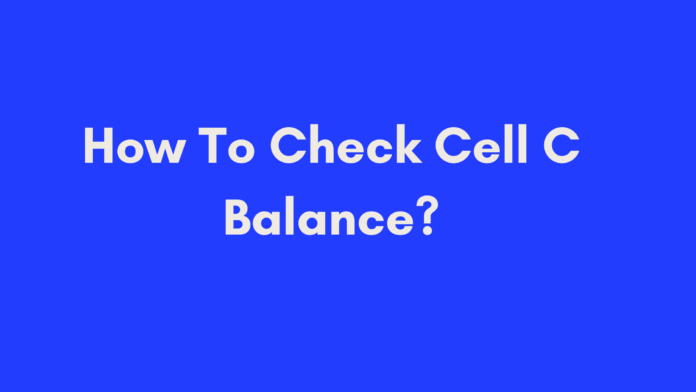Quick Summary
Checking your Cell C balance is simple and essential for managing your airtime and data usage. You can easily check your balance using several methods:
- Cell C Website: Visit the official Cell C website, log in, and navigate to the balance section for a detailed view of your account.
- SMS: Send an SMS with the keyword “BAL” to 14302 to receive an instant update on your balance.
- Mobile App: Use the MyCellC app to check your balance, manage your account, and purchase additional bundles.
Regularly checking your balance helps avoid unexpected interruptions and allows you to manage your spending effectively. For more detailed instructions and tips on managing your balance, continue reading this guide.
Introduction to Cell C Balance Checking
What Is Cell C Balance?
Understanding your Cell C balance is crucial for managing your mobile usage effectively. Your balance refers to the amount of airtime and data available on your Cell C account. Checking this balance ensures you are aware of how much credit or data you have left, which helps in avoiding unexpected disruptions during calls or while using the internet.
Keeping track of your balance allows you to:
- Prevent interruptions: Ensure you have sufficient airtime or data to make calls or browse the web.
- Manage expenses: Avoid running out of credit unexpectedly and control your spending on mobile services.
- Monitor promotions: Take advantage of special offers and bonuses from Cell C, such as extra data or free talk time.
Why Is It Essential To Monitor Your Cell C Balance?
Monitoring your Cell C balance is more than just checking how much you have left; it’s about proactive management of your mobile services. Here’s why it’s important:
- Avoid Running Out of Airtime or Data: Knowing your balance helps you avoid running out of airtime or data when you need it most. For example, if you’re on an important call or need to send an urgent message, having insight into your remaining balance ensures uninterrupted service.
- Manage Costs Efficiently: Regular balance checks help you keep track of your spending on calls, texts, and data. This allows you to adjust your usage patterns and choose the most cost-effective plans or bundles. If you find yourself consistently running out of balance, you might consider adjusting your plan or purchasing additional bundles.
- Track Promotional Offers and Bonuses: Cell C often offers promotional deals, such as bonus data or minutes when you recharge your account. By checking your balance regularly, you can keep track of these offers and make sure you’re utilizing any extra benefits you’ve earned.
Methods to Check Your Cell C Balance
Cell C provides several convenient methods for checking your balance. Whether you prefer using a website, sending an SMS, or using a mobile app, you can choose the method that best suits your needs.
Method 1: Using the Cell C Website
Checking your Cell C balance via the official website is straightforward and user-friendly. Here’s how you can do it:
Step-by-Step Guide
- Open Your Web Browser: Launch your preferred web browser on any device connected to the internet.
- Visit the Cell C Website: Go to www.cellc.co.za.
- Navigate to the Balance Check Section: Look for an option or tab labeled “Check Balance” or something similar, usually found on the homepage or under the “My Account” section.
- Enter Your Details: You will be prompted to enter your Cell C mobile number and possibly other details to verify your identity.
- Submit and Receive Your Balance: Click the submit or check button. Within moments, you should receive an SMS with detailed information about your remaining airtime, data usage, and expiry dates.
Troubleshooting Common Issues
- No SMS Received: If you don’t receive an SMS, ensure that you’ve entered the correct mobile number and try again. You can also check if the website is experiencing issues or contact Cell C support for assistance.
- Website Access Problems: If you’re having trouble accessing the website, try clearing your browser’s cache or using a different device. Alternatively, use one of the other methods listed below.
Method 2: Sending an SMS
Sending an SMS to check your Cell C balance is quick and efficient. Here’s how:
How to Send an SMS to Check Your Balance
- Unlock Your Phone: Open your messaging app on your phone.
- Compose a New Message: Create a new message and type “BAL” (without quotes) into the message body.
- Send the Message: Send this message to 14302. You should receive a reply shortly with your current balance details.
Tips for SMS Balance Checks
- Ensure Correct Formatting: Make sure you type “BAL” correctly and send it to the correct number to avoid errors.
- Understand Potential Delays: Sometimes, there may be a short delay in receiving your balance information due to network issues.
Method 3: Using the Cell C Mobile App
The MyCellC mobile app is a convenient tool for managing your account, including checking your balance. Available for both Android and iOS devices, the app provides easy access to your account information.
Downloading and Installing the MyCellC App
- Find the App: Go to the Google Play Store or the Apple App Store and search for “MyCellC.”
- Install the App: Tap on “Install” to download and install the app on your device.
Checking Your Balance in the App
- Open the MyCellC App: Launch the app on your smartphone.
- Log In: Use your Cell C account credentials to log in. If you don’t have an account, you’ll need to register.
- Navigate to the Balance Section: Once logged in, find the “Balance” section within the app’s interface. Here, you’ll see detailed information about your remaining airtime, data usage, and expiry dates.
Troubleshooting App Issues
- Common Problems: If you encounter issues with the app, check for updates or reinstall it. Ensure that your device’s software is up to date.
- Contacting Support: If problems persist, contact Cell C support for assistance.
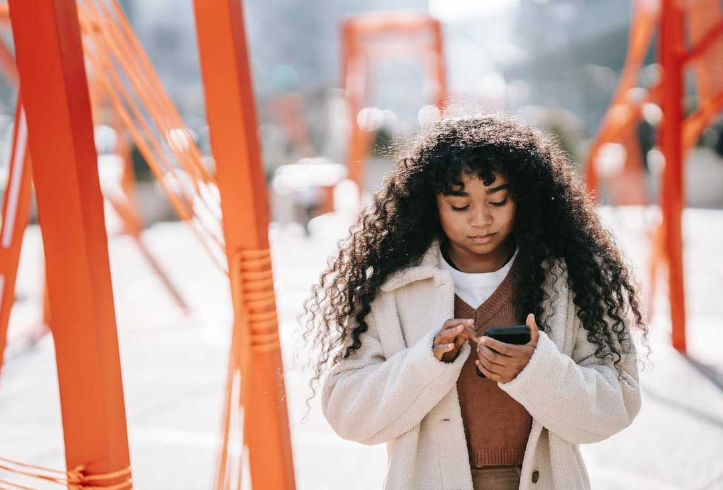
Tips for Efficiently Managing Your Cell C Balance
Managing your Cell C balance effectively can help you avoid running out of credit or data unexpectedly and ensure you’re making the most of your mobile services. Here are some practical tips to help you keep track of your balance and manage your mobile expenses more efficiently:
1. Set Up Balance Alerts
Cell C often provides options to set up balance alerts. These alerts notify you when your balance falls below a certain threshold, helping you stay informed and avoid running out of airtime or data. To set up alerts:
- Check with Cell C: Visit the Cell C website or contact customer support to find out if balance alerts are available.
- Configure Alerts: Follow the instructions to set up alerts based on your preferences, such as a specific balance amount or data usage threshold.
2. Regularly Monitor Your Usage
Keeping track of your usage helps you understand your spending patterns and make informed decisions. Regularly check:
- Data Usage: Monitor how much data you use and compare it with your plan’s limits.
- Airtime Consumption: Keep an eye on your airtime usage for calls and texts to prevent overspending.
3. Choose the Right Plan or Bundle
Selecting a plan or bundle that fits your needs can help you manage your balance more effectively. Consider:
- Data Bundles: If you frequently use mobile data, look for bundles that offer more data at a better rate.
- Airtime Packages: Choose packages that match your typical call and text usage to avoid paying for excess credit.
4. Take Advantage of Promotions
Cell C often runs promotions that offer extra data or airtime when you top up your account. To benefit from these promotions:
- Check Offers Regularly: Keep an eye on Cell C’s website, app, or SMS updates for the latest promotions.
- Activate Promotions: Follow the instructions to activate any promotional offers and ensure they’re applied to your account.
5. Use Wi-Fi Whenever Possible
To save on data usage and extend your balance:
- Connect to Wi-Fi: Use Wi-Fi networks for browsing, streaming, and downloading whenever available.
- Turn Off Mobile Data: Disable mobile data when connected to Wi-Fi to avoid accidental usage.
6. Review Your Bill
If you’re on a postpaid plan, regularly review your bill to check for any discrepancies or unexpected charges.
- Check for Errors: Ensure that all charges match your usage and plan details.
- Contact Support: Reach out to Cell C if you notice any errors or discrepancies in your bill.
7. Budget for Your Mobile Expenses
Setting a monthly budget for your mobile services can help you manage your spending:
- Plan Your Usage: Estimate your monthly airtime and data needs and choose a plan that fits your budget.
- Track Expenses: Keep a record of your monthly expenses and adjust your budget as needed.
Conclusion
Efficiently managing your Cell C balance is key to avoiding unexpected disruptions and controlling your mobile expenses. By regularly monitoring your balance, setting up alerts, choosing the right plans, and taking advantage of promotions, you can make the most of your Cell C services and stay within your budget.
Remember, keeping an eye on your usage and being proactive about managing your balance can help you enjoy a seamless mobile experience without surprises. If you follow these tips, you’ll be well on your way to better managing your Cell C account.
References
- Cell C FAQ Support – Find answers to common questions and detailed support for managing your Cell C account.
- Cell C Facebook Post on Balance Checking – An easy guide to checking your Cell C balance via SMS.
- Cell C Data User Guide PDF – Comprehensive guide on managing your data and balance with Cell C.
Frequently Asked Questions
How often should I check my Cell C balance?
It’s recommended to check your Cell C balance regularly. For prepaid users, checking frequently helps you stay informed about your remaining credit and data, preventing any unexpected service interruptions. If you’re on a postpaid plan, regular checks can help you monitor your spending and avoid surprises on your bill. Setting up balance alerts or reminders can make this task easier.
Can I check my balance while roaming?
Yes, you can check your Cell C balance while roaming. The methods for checking your balance remain the same whether you are within South Africa or traveling abroad. You can use the Cell C website, send an SMS with the appropriate code to 14302 (note that standard international charges may apply), or use the mobile app. Make sure you have access to roaming services and understand any additional costs that may be incurred.
What happens if I run out of airtime or data?
If you run out of airtime on a prepaid account, outgoing calls will be blocked until you top up your account with more credit. However, you can still receive incoming calls and access emergency services.
For data, once you exhaust your data bundle, you’ll either need to purchase additional data bundles at standard rates or wait for the next billing cycle if you’re on a contract plan. Be aware that some providers offer “out-of-bundle” rates, which can be significantly higher than your regular plan rates.
Can I check my Cell C balance on a different network provider’s phone?
Yes, you can check your Cell C balance using another network provider’s phone. Simply follow the same methods as you would on a Cell C phone: send an SMS with the code to 14302, visit the Cell C website, or use the Cell C mobile app. Be mindful of any potential additional charges that might apply when using a different network.
Is there a charge for checking my Cell C balance?
There is no specific charge for checking your Cell C balance. However, standard network charges may apply if you use mobile data to access the information or if you send an SMS to check your balance. These charges are typically minimal, but it’s good to be aware of them, especially if you’re roaming or using a different network provider’s phone.
For the most accurate and up-to-date information regarding balance checking and any associated costs, it’s always a good idea to refer to Cell C’s official website or contact their customer support.
Author’s Note
As someone who has navigated various cellular networks and managed multiple accounts over the years, I understand how crucial it is to stay on top of your balance to avoid disruptions and unexpected costs. Checking your balance with Cell C is straightforward, but having multiple methods at your disposal ensures you can always find a convenient option that suits your needs.
In writing this guide, I’ve aimed to provide clear and practical information to help you manage your Cell C account efficiently. Whether you’re new to Cell C or a long-time user, understanding how to check your balance and manage your account effectively can save you time and prevent unnecessary stress.
If you have any questions or need further assistance, feel free to reach out. Staying informed and proactive about your mobile usage is the key to a smoother and more manageable experience with your Cell C services.
For the latest updates, tips, and more detailed support, don’t hesitate to visit Cell C’s official website or contact their customer service directly.

Oliver is a full-time writer with a passion for creating compelling content on diverse topics, including finance, business, product reviews, and more. With a keen eye for detail and a commitment to thorough research, she brings clarity and depth to complex subjects, making them accessible and engaging for readers. Oliver’s dedication to her craft ensures that every article is informative, well-researched, and thought-provoking. Outside of writing, she enjoys exploring new ideas, reading extensively, and continually expanding her knowledge.
Editorial Process
At Trusted Sources, our editorial process is crafted to ensure that every piece of content we produce—whether it’s an informational article or a review—meets the highest standards of accuracy, reliability, and engagement. Our commitment to delivering valuable, research-driven, and reader-centric content is reflected in our systematic and meticulous editorial approach.
Affiliate Disclosure
we are committed to transparency and honesty in all aspects of our operations, including our affiliate partnerships. We participate in various affiliate programs, which means we may earn commissions on qualifying purchases made through links on our Website.