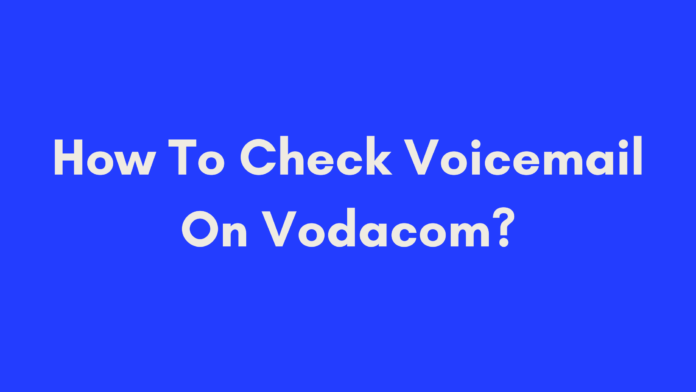Quick Summary
If you need to check your voicemail on Vodacom, you have two convenient options: via phone or through the MyVoda app. To check voicemail using your phone, dial *101#, follow the prompts to enter your PIN, and listen to your messages. Alternatively, if you prefer using the MyVoda app, log in, navigate to the “My Services” tab, select “Voicemail,” and enter your PIN to access and manage your messages. These methods ensure you can efficiently manage your voicemail whether you’re at home or on the go.
Introduction
In today’s fast-paced world, staying on top of your communications is crucial, and voicemail plays a key role in this. If you’re a Vodacom customer, you might be wondering how to efficiently check and manage your voicemail messages. Whether you prefer using your phone or the MyVoda app, this guide will walk you through the entire process.
Vodacom, as the largest mobile network provider in South Africa, offers a robust voicemail service that helps you stay connected even when you’re unable to answer calls. In this comprehensive guide, we will explore two main methods for checking your voicemail on Vodacom: through your phone and online using the MyVoda app. We’ll also cover tips for managing your voicemail effectively and answer some frequently asked questions. Let’s dive in!
What is Vodacom?
Overview of Vodacom
Vodacom is a prominent South African mobile network provider that offers a wide range of communication services. With over 41 million subscribers, Vodacom is the largest mobile operator in South Africa. The company provides both prepaid and postpaid services, catering to various needs from casual users to business professionals.
Key Statistics:
- Subscriber Base: Over 41 million users
- Services Offered: Voice, data, messaging, international roaming
- Network Coverage: Extensive coverage across South Africa and in several other countries
Vodacom’s Voicemail Service
Vodacom’s voicemail service is an essential feature that allows you to receive and manage voice messages when you are unable to answer calls. This service is designed to ensure you never miss an important message, even if you’re busy or your phone is off.
Features of Vodacom Voicemail Service:
- Message Storage: Voicemail messages are stored securely and can be accessed at any time.
- PIN Protection: Access to your voicemail is secured with a PIN, ensuring privacy and security.
- Management Options: You can listen to, save, or delete messages according to your preferences.
- Notification Alerts: Receive notifications about new voicemail messages.
By understanding these features and how to use them effectively, you can make the most out of Vodacom’s voicemail service, ensuring you stay connected and informed.
How To Check Voicemail On Vodacom Via Phone
Checking your voicemail via phone is a straightforward process. Whether you’re at home or on the go, you can easily access your messages with just a few simple steps. Here’s how you can check your voicemail on Vodacom using your phone:
Step-by-Step Guide
- *Dial 101# from Your Cell Phone
- On your Vodacom mobile phone, dial *101# and press ‘Call’ or ‘Send’. This action will take you directly to the main menu of your Voicemail service.
- Navigate the Voicemail Menu
- Once connected, you will be greeted with a menu. Press ‘5’ to access your messages. This option will direct you to your voicemail inbox where you can listen to your messages.
- Enter Your PIN Number
- You will be prompted to enter your voicemail PIN. This PIN is essential for accessing your voicemail to ensure that your messages remain private and secure.
- Listen to New Messages
- After entering your PIN, you will be able to listen to any new messages left in your voicemail box. Follow the audio prompts to navigate through your messages.
- Manage Your Messages
- Follow the instructions provided by the automated system to manage each message. You can choose to save, delete, or replay messages based on your preferences.
Common Issues and Troubleshooting
What to Do If You Can’t Access Voicemail:
- Check Signal Strength: Ensure you have a stable network connection.
- Verify PIN: Double-check that you’re entering the correct PIN.
- Service Status: Contact Vodacom customer support if you suspect a service issue.
How to Reset Your Voicemail PIN:
- If you’ve forgotten your PIN, you can reset it by contacting Vodacom customer support or using their online self-service options. Make sure to follow the verification steps to secure your new PIN.
Solutions for Frequent Voicemail Problems:
- Voicemail Not Working: Ensure that your voicemail service is activated. Sometimes, network issues or service disruptions can affect voicemail access.
- Unable to Listen to Messages: If you encounter issues listening to messages, try restarting your phone or checking for network problems.
By following these steps and troubleshooting tips, you should be able to efficiently check and manage your voicemail on Vodacom using your phone.
How To Check Voicemail On Vodacom Through MyVoda App
The MyVoda app offers a convenient way to manage your Vodacom account, including checking your voicemail. If you prefer using your smartphone for all your communication needs, here’s a step-by-step guide on how to check your voicemail through the MyVoda app.
Downloading and Installing MyVoda App
Before you can start checking your voicemail through the app, you need to download and install it on your device.
- Download the MyVoda App
- For Android Users: Download MyVoda from Google Play Store
- For iOS Users: Download MyVoda from Apple App Store
- Install and Set Up the App
- After downloading the app, open it and follow the on-screen instructions to install it on your device.
- Make sure you have the latest version of the app for optimal performance and access to the latest features.
Step-by-Step Guide to Access Voicemail
- Log In to MyVoda
- Open the MyVoda app on your smartphone.
- You can log in using either Facebook Connect or by entering your existing MyVoda username and password. If you don’t have an account, you may need to register first.
- Navigate to “My Services”
- Once logged in, you’ll be directed to the home page of the app.
- Select the “My Services” tab, which is typically located at the bottom of the screen or in the main menu.
- Select “Voicemail”
- In the “My Services” section, look for the “Voicemail” option and tap on it. This will take you to the voicemail management page.
- Enter Your PIN Code
- You will be prompted to enter your voicemail PIN code. This step ensures that only authorized users can access the voicemail messages.
- Listen to and Manage Messages
- After entering your PIN, you can listen to any new voicemail messages that have been left for you.
- Follow the on-screen instructions to manage your messages. Options usually include saving, deleting, or replaying messages.
Additional Features in MyVoda App
- Caller ID Blocking
- MyVoda app allows you to block calls from specific numbers. This ensures that unwanted or spam calls do not appear in your caller history.
- Custom Greetings
- You can set custom voicemail greetings based on the caller’s identity or the time of day. This feature allows you to personalize your voicemail experience.
- Other Voicemail Management Options
- The app provides additional tools for managing your voicemail, such as setting up notifications for new messages and reviewing voicemail settings.
By using the MyVoda app, you can manage your voicemail efficiently and take advantage of additional features that enhance your overall experience.
Tips for Managing Your Voicemail Effectively
Managing your voicemail effectively can help you stay organized and ensure you never miss important messages. Here are some practical tips to help you make the most out of your Vodacom voicemail service:
Organizing Voicemail Messages
- Create Folders or Labels
- Purpose: Organize your messages by categorizing them into folders or labels, such as “Work,” “Family,” or “Important.”
- How-to: If your voicemail service supports it, set up different folders to sort messages based on their content or sender.
- Archive Old Messages
- Purpose: Keep your voicemail inbox uncluttered by archiving messages that are no longer needed but might be important for future reference.
- How-to: Use the app or phone menu options to move old messages to an archive or saved messages folder.
Enhancing Voicemail Security
- Update Your PIN Regularly
- Purpose: Regularly changing your voicemail PIN helps to maintain security and protect your messages from unauthorized access.
- How-to: Access your voicemail settings via your phone or MyVoda app to update your PIN.
- Enable Voicemail Notifications
- Purpose: Stay informed about new voicemail messages by enabling notifications on your phone or in the MyVoda app.
- How-to: Adjust notification settings in the app or phone settings to receive alerts for new messages.
Additional Tips
- Set Up a Professional Voicemail Greeting
- Purpose: Create a clear and professional greeting for business purposes or when you want to ensure that callers know how to leave a message.
- How-to: Record a concise greeting that includes your name and instructions on how to leave a message.
- Regularly Check and Manage Messages
- Purpose: Prevent your voicemail inbox from filling up by regularly checking and managing your messages.
- How-to: Set a routine to review and clear out your voicemail messages, ensuring that your inbox remains manageable.
Conclusion
Checking and managing your voicemail on Vodacom is straightforward whether you choose to use your phone or the MyVoda app. By following the steps outlined in this guide, you can efficiently access your messages and utilize additional features to enhance your voicemail experience.
Remember to keep your voicemail organized and secure to make the most out of this essential communication tool. If you encounter any issues or have further questions, don’t hesitate to reach out to Vodacom’s customer support for assistance.
References
Frequently Asked Questions (FAQs)
Here are some common questions and answers about checking voicemail on Vodacom. If you have any additional queries, this section should help clarify common issues and provide solutions.
What Should I Do If I Forget My Voicemail PIN?
If you forget your voicemail PIN, you’ll need to reset it to regain access to your messages. Here’s how:
- Contact Vodacom Customer Support
- Call Vodacom’s customer support or visit their support page for assistance.
- Verify your identity as requested to reset your PIN.
- Use Online Self-Service Options
- Log in to your Vodacom account online or via the MyVoda app.
- Follow the prompts for resetting your voicemail PIN.
- Follow the Verification Steps
- Complete any verification steps to ensure the security of your new PIN.
How Do I Deactivate Voicemail On Vodacom?
If you wish to deactivate your voicemail service, you can do so by following these steps:
- Dial Vodacom’s Voicemail Deactivation Number
- From your Vodacom phone, dial the deactivation number provided by Vodacom. This may vary, so check with customer support for the correct number.
- Contact Customer Support
- Call Vodacom customer support or visit their support page to request deactivation.
- Provide any required information to confirm your request.
- Confirm Deactivation
- Ensure you receive confirmation that your voicemail service has been deactivated.
Can I Access Voicemail While Traveling Internationally?
Yes, you can access your voicemail while traveling internationally, but there are a few things to consider:
- International Roaming Activation
- Make sure international roaming is activated on your Vodacom account. You can check this by logging into your MyVoda app or contacting customer support.
- Check Roaming Charges
- Be aware of any roaming charges that may apply when accessing your voicemail abroad. Review your roaming plan or contact Vodacom for details.
- Accessing Voicemail
- Use the same methods as you would locally to check your voicemail, either through your phone or the MyVoda app.
How Can I Set Up a Professional Voicemail Greeting?
Setting up a professional voicemail greeting is easy and helps leave a positive impression:
- Record Your Greeting
- Dial into your voicemail and follow the prompts to record a new greeting.
- Include your name, company (if applicable), and instructions for leaving a message.
- Review and Save
- Listen to your recorded greeting to ensure it sounds clear and professional.
- Save the greeting according to the instructions provided.
- Update Regularly
- Update your voicemail greeting as needed to reflect any changes in your contact information or availability.
Author’s Note
As an avid user of Vodacom services, I understand the importance of staying connected and managing communications efficiently. Voicemail is a crucial feature that ensures you never miss important messages, whether you’re busy with work or on the move.
In crafting this guide, I aimed to provide you with clear, step-by-step instructions to help you make the most out of Vodacom’s voicemail service. I’ve included practical tips, troubleshooting advice, and additional resources to ensure that you have all the information you need at your fingertips.
If you have any personal experiences or additional tips on managing voicemail, feel free to share them in the comments below. Your feedback can help others navigate their voicemail experience more smoothly.
Thank you for reading, and I hope this guide has been helpful in making your voicemail management easier and more effective. If you have any questions or need further assistance, don’t hesitate to reach out or explore the resources linked in this article.

Oliver is a full-time writer with a passion for creating compelling content on diverse topics, including finance, business, product reviews, and more. With a keen eye for detail and a commitment to thorough research, she brings clarity and depth to complex subjects, making them accessible and engaging for readers. Oliver’s dedication to her craft ensures that every article is informative, well-researched, and thought-provoking. Outside of writing, she enjoys exploring new ideas, reading extensively, and continually expanding her knowledge.
Editorial Process
At Trusted Sources, our editorial process is crafted to ensure that every piece of content we produce—whether it’s an informational article or a review—meets the highest standards of accuracy, reliability, and engagement. Our commitment to delivering valuable, research-driven, and reader-centric content is reflected in our systematic and meticulous editorial approach.
Affiliate Disclosure
we are committed to transparency and honesty in all aspects of our operations, including our affiliate partnerships. We participate in various affiliate programs, which means we may earn commissions on qualifying purchases made through links on our Website.