Quick Summary
If you’re looking to keep your number private on MTN, you have two effective options. You can dial #31# before the number you wish to call to hide your caller ID for specific calls. Alternatively, you can adjust your phone settings to hide your number on all calls made from your MTN number. This guide will walk you through these methods, along with additional privacy tips and management strategies to ensure your number remains concealed when needed.
Introduction
In today’s digital age, maintaining privacy is more crucial than ever. Whether you’re concerned about your personal security, need to discuss sensitive matters, or simply want to avoid unwanted calls, knowing how to keep your phone number private is essential. For MTN users, there are several methods to ensure your number stays hidden when making calls. This guide will walk you through these methods, offering practical steps and useful tips to help you control who sees your number.
Why Keep Your Number Private on MTN?
Keeping your number private on MTN can be beneficial for a variety of reasons:
- Protecting Your Privacy: By hiding your number, you can safeguard your personal information and prevent unwanted intrusion into your private life.
- Ensuring Security: For those who need to report sensitive information or whistleblow, maintaining anonymity can be crucial for safety.
- Avoiding Unwanted Calls: If you’re tired of receiving spam or telemarketing calls, hiding your number can help reduce these interruptions.
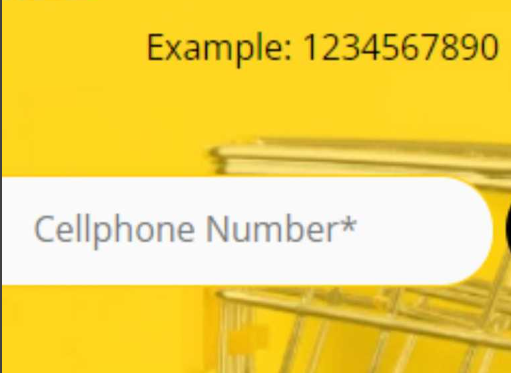
Methods to Make Your Number Private on MTN
There are two primary methods to make your number private on MTN: using the #31# feature for individual calls and adjusting your phone settings to hide your number on all calls. Below, we’ll dive into each method with detailed instructions.
Method 1: Dialing #31#
The #31# feature allows you to hide your number for specific calls. This method is useful if you want to keep your number private only for certain conversations without changing your overall settings.
What is #31#?
The #31# code is a USSD (Unstructured Supplementary Service Data) command that you can dial before a phone number to conceal your caller ID for that particular call. It’s a straightforward way to ensure your number is not displayed to the recipient.
How to Use #31# for Specific Calls
Follow these steps to hide your number using #31#:
- Open Your Phone’s Dialer: Access the phone app on your device.
- Enter #31#: Type
#31#followed by the phone number you wish to call. For example, if you want to call 123-456-7890, you would dial#31#1234567890. - Press the Call Button: Initiate the call as you normally would. The recipient will not see your number.
Limitations of Using #31#
While #31# is effective for individual calls, it has its limitations:
- Not Permanent: It only applies to the specific call you make and does not change your default settings.
- Recipient’s Device: Some phones or network settings may still display your number even when
#31#is used.
Method 2: Changing Phone Settings
For those who want to keep their number private for all outgoing calls, adjusting your phone’s settings is a more comprehensive solution.
For Android Devices
Here’s how to hide your caller ID on Android:
- Open the Phone App: Launch the dialer app on your device.
- Access Settings: Tap on the three-dot menu icon or the settings gear icon, usually located at the top-right corner.
- Select “Settings” or “Call Settings”: This will vary depending on your device.
- Go to Additional Settings: Look for “Additional settings” or “More settings.”
- Find “Caller ID”: Tap on “Caller ID” or “Show my caller ID.”
- Choose “Hide Number”: Select the option to hide your number. This will apply to all outgoing calls.
Troubleshooting Common Issues for Android
- No “Caller ID” Option: If you don’t see the option, your device or carrier might not support it. Check with MTN for alternative solutions.
- Changes Not Applying: Restart your phone to ensure the settings take effect.
For iPhone Devices
Here’s how to hide your caller ID on an iPhone:
- Open the Settings App: Go to your iPhone’s settings.
- Tap on “Phone”: Scroll down and select the “Phone” option.
- Select “Show My Caller ID”: Tap on “Show My Caller ID.”
- Turn Off “Show My Caller ID”: Toggle the switch to hide your caller ID.
Troubleshooting Common Issues for iPhone
- Option Missing: Ensure you have the latest iOS update or contact MTN support if the option is not available.
- Changes Not Taking Effect: Restart your iPhone to apply the new settings.
Method 2: Changing Phone Settings
For a more permanent solution to keep your number private on MTN, adjusting your phone’s settings to hide your caller ID on all outgoing calls is highly effective. This method ensures that your number remains hidden for every call you make, not just individual instances.
For Android Devices
To hide your caller ID on Android devices, follow these steps:
- Open the Phone App: Launch the dialer or phone application on your device.
- Access Settings: Tap on the three-dot menu icon or the settings gear icon, usually located in the upper-right corner of the screen.
- Select “Settings” or “Call Settings”: Choose the appropriate option from the menu.
- Go to Additional Settings: Find and tap on “Additional settings” or “More settings” depending on your phone model.
- Locate “Caller ID”: Look for the “Caller ID” or “Show my caller ID” option and select it.
- Choose “Hide Number”: Select the option to hide your number. This setting will now apply to all outgoing calls from your device.
Troubleshooting Common Issues for Android
- No “Caller ID” Option: If you can’t find the “Caller ID” option, your device or MTN plan may not support it. Contact MTN customer support for further assistance.
- Changes Not Applying: Sometimes, settings may not take effect immediately. Restart your phone to ensure the new settings are applied.
For iPhone Devices
Here’s how to hide your caller ID on an iPhone:
- Open the Settings App: Go to your iPhone’s main settings menu.
- Tap on “Phone”: Scroll down and select “Phone” from the list.
- Select “Show My Caller ID”: Tap on the “Show My Caller ID” option.
- Turn Off “Show My Caller ID”: Toggle the switch to disable this feature, thereby hiding your number.
Troubleshooting Common Issues for iPhone
- Option Missing: If you don’t see the “Show My Caller ID” option, make sure your iOS is up-to-date or contact MTN to ensure this feature is supported on your plan.
- Changes Not Taking Effect: Restart your iPhone to apply the changes, or contact Apple Support if issues persist.
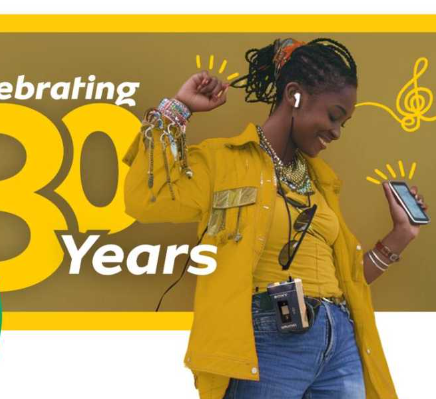
Additional Privacy Tips on MTN
Maintaining your privacy extends beyond just hiding your number. Here are some additional tips to enhance your privacy while using MTN services:
Protecting Your Identity
Hiding your number is a great first step, but there are other ways to protect your identity:
- Use a Secondary Number: Consider using a secondary number or a virtual number for online registrations or situations where you need to provide a phone number but want to keep your primary number private.
- Be Cautious with Personal Information: Avoid sharing personal details over the phone unless absolutely necessary, and always verify the identity of the person you’re speaking to.
Whistleblowing and Reporting Sensitive Information
When it comes to reporting illegal activities or whistleblowing, keeping your identity private can be crucial:
- Use Anonymous Reporting Services: Look for anonymous reporting services or hotlines if you need to report sensitive information.
- Ensure Confidentiality: If you’re using your phone to report issues, make sure that your number is hidden to protect your identity and avoid potential retaliation.
Discussing Sensitive Matters Confidentially
For personal or financial discussions, maintaining confidentiality is key:
- Prefer Secure Communication Channels: Use secure and encrypted communication apps for sensitive discussions when possible.
- Limit Sharing: Only share information with trusted individuals and avoid discussing sensitive topics over the phone if you’re concerned about privacy.
Blocking Private Numbers
If you want to take additional steps to manage privacy:
- How to Block Private Numbers:
- On Android: Go to your phone’s settings, find the call blocking or call rejection options, and enable blocking for private or unknown numbers.
- On iPhone: Go to “Settings,” select “Phone,” then “Call Blocking & Identification,” and add the numbers or settings to block private calls.
- Advantages of Blocking Private Numbers:
- Reduced Spam: Blocking private numbers helps avoid unwanted spam or telemarketing calls.
- Increased Privacy: You maintain better control over who can reach you, enhancing your overall privacy.
- Potential Drawbacks:
- Missing Important Calls: Blocking private numbers might also block calls from important contacts who prefer not to disclose their number.
Handling Calls from Private Numbers
- Strategies for Dealing with Private Calls:
- Use Voicemail: Let calls from private numbers go to voicemail, allowing you to decide if the caller is important based on the voicemail content.
- Do Not Answer: If you don’t recognize the caller or if the call appears suspicious, it’s safer not to answer.
- When to Revert to Public Number Settings:
- If Needed for Business: If you’re using your number for business purposes, you may need to switch to a public number setting temporarily.
- For Personal Relationships: In some cases, sharing your number with trusted contacts might be necessary for maintaining personal relationships.
Managing Private Number Settings
Once you have adjusted your settings to make your number private, it’s important to manage these settings effectively to ensure your privacy is maintained according to your needs. Here’s how to keep track of and adjust your private number settings on MTN:
Regularly Review Your Settings
- Check Settings Periodically: Regularly review your phone’s settings to ensure that your caller ID remains hidden. This is especially important if you update your phone or its operating system.
- Update Settings as Needed: If you switch devices or change your MTN plan, make sure to reconfigure your privacy settings to match your current preferences.
Balancing Privacy and Functionality
- Temporary Visibility: If you need to make your number visible temporarily for specific reasons (such as for business calls or verifying your identity), remember to switch back to private settings afterward.
- Testing Your Settings: Occasionally, test your settings by making a call to ensure that your number is being hidden as expected. This helps you confirm that your privacy measures are working.
Handling Changes in Network Policies
- Stay Informed: MTN’s policies or features might change, so keep yourself informed about any updates that could affect how your number is managed. Check MTN’s official website or contact customer support for the latest information.
- Adjust Accordingly: If MTN introduces new features or changes, adjust your settings to make use of any improved privacy options they might offer.
Conclusion
In conclusion, keeping your number private on MTN is a straightforward process that can greatly enhance your privacy and security. By using methods like dialing #31# for individual calls or changing your phone settings to hide your caller ID on all calls, you can control who sees your number. Additionally, employing other privacy measures such as blocking private numbers and using secure communication channels can further safeguard your personal information.
Whether you’re concerned about unwanted calls, protecting your identity while whistleblowing, or maintaining confidentiality during sensitive discussions, these methods and tips will help you manage your privacy effectively. Remember to regularly review and adjust your settings to ensure they meet your needs and stay up-to-date with any changes in MTN’s policies.
By following the guidance in this post, you can enjoy a greater sense of control over your phone communications and a more secure calling experience on the MTN network.
References
- MTN Official Website
- How to Make Your Number Private on MTN – SA Broadband
- Activate and Deactivate Private Number – Super Tech City
- How to Hide My Number on MTN – Network Bees
Frequently Asked Questions
What Does Dialing #31# Do?
Dialing #31# before a phone number hides your caller ID for that specific call. This means the person you’re calling won’t see your phone number. It’s useful when you want to keep your number private on a case-by-case basis. However, it doesn’t change the visibility of your number for subsequent calls.
How Can I Make My Number Private for All Calls on MTN?
To make your number private for all calls on MTN, you need to change your phone settings to hide your caller ID. This involves adjusting your phone’s settings to ensure that your number is not displayed to recipients of your calls. For Android and iPhone devices, follow the steps outlined in the “Changing Phone Settings” section above.
Can I Hide My Number Temporarily?
Yes, you can temporarily hide your number by using the #31# method for individual calls. For permanent privacy, adjust your phone settings to hide your caller ID on all calls. You can switch back to visible settings when needed, such as for business calls.
What If My Phone Doesn’t Have the Option to Hide Caller ID?
If your phone doesn’t have the option to hide your caller ID, it could be due to your device model or operating system version. Make sure your phone is up-to-date, and consult your device’s user manual. If the feature is still unavailable, contact MTN customer support to inquire about alternative options.
Can I Hide My Number on MTN Without Changing Phone Settings?
Yes, using the #31# prefix allows you to hide your number for specific calls without changing your phone’s default settings. This is useful for occasional privacy needs without affecting all calls.
Is Hiding My Number Legal?
Hiding your number is legal in most regions and is a standard feature provided by telecom operators to protect privacy. However, misuse of this feature for fraudulent or harassing activities is illegal. Always use number hiding responsibly and within legal boundaries.
How Do I Block Calls from Private Numbers?
To block calls from private numbers:
- On Android: Go to your phone’s settings, navigate to call blocking or rejection settings, and enable blocking for private numbers.
- On iPhone: Open “Settings,” select “Phone,” then “Call Blocking & Identification,” and add options to block private calls.
Can I Reverse the Process and Make My Number Visible Again?
Yes, you can make your number visible again by either changing your phone settings back to show your caller ID or by not using the #31# prefix for calls. For settings changes, follow the steps in the “Changing Phone Settings” section and toggle the option to show your caller ID.
What Should I Do If I Continue Receiving Unwanted Calls?
If you continue receiving unwanted calls even after hiding your number, consider using additional call management tools or apps that offer features like call screening and blocking. Review your phone’s security settings and consider registering with a do-not-call list if available in your region.
Author’s Note
In today’s digital age, privacy is a significant concern, especially when it comes to phone communications. Hiding your number can be an essential step in protecting your personal information and maintaining control over who sees your contact details. Whether you’re dealing with unwanted calls, safeguarding your identity while reporting sensitive information, or simply preferring to keep your number private, knowing how to manage these settings effectively is crucial.
This guide aims to provide a comprehensive overview of how to make your number private on MTN, covering both temporary and permanent solutions. From dialing #31# for individual calls to adjusting your phone settings for complete privacy, I’ve included practical steps and tips to help you manage your caller ID settings efficiently.
Your privacy matters, and by following these instructions, you can enhance your communication security and ensure that your number is visible only to those you choose. Remember to stay informed about updates from MTN and regularly review your settings to keep your privacy intact.
Thank you for taking the time to read this guide. I hope it proves helpful in managing your phone privacy on the MTN network. If you have any questions or need further assistance, feel free to reach out or leave a comment below.
Happy calling, and stay secure!

Oliver is a full-time writer with a passion for creating compelling content on diverse topics, including finance, business, product reviews, and more. With a keen eye for detail and a commitment to thorough research, she brings clarity and depth to complex subjects, making them accessible and engaging for readers. Oliver’s dedication to her craft ensures that every article is informative, well-researched, and thought-provoking. Outside of writing, she enjoys exploring new ideas, reading extensively, and continually expanding her knowledge.
Editorial Process
At Trusted Sources, our editorial process is crafted to ensure that every piece of content we produce—whether it’s an informational article or a review—meets the highest standards of accuracy, reliability, and engagement. Our commitment to delivering valuable, research-driven, and reader-centric content is reflected in our systematic and meticulous editorial approach.
Affiliate Disclosure
we are committed to transparency and honesty in all aspects of our operations, including our affiliate partnerships. We participate in various affiliate programs, which means we may earn commissions on qualifying purchases made through links on our Website.


